Step 5. Create the Employee File
REP005 - Creating Files
In this step you will create an Employee file using the skills you have just learned in the previous steps. You will use the multi-add fields feature to add multiple fields to the newly created file.
1. Create the Employee file.
a. Use . Enter the following characteristics for the file:
|
File name |
iiiEmployees (where iii=your initials) |
|
Description |
Employee File |
|
Enabled for RDMLX |
Yes |
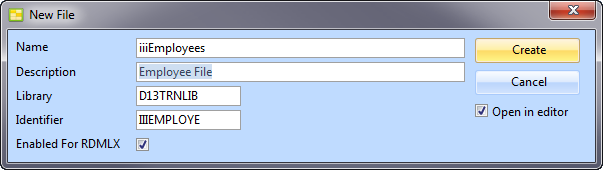
b. Select the option to .
c. Press the button.
2. On the Home ribbon, select .
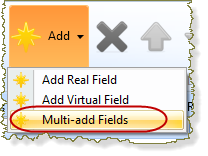
The window is displayed.
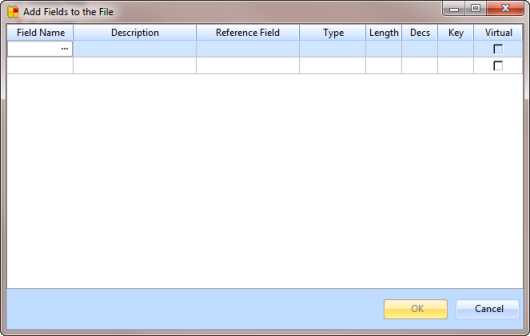
Note: When typing a field name, the autocomplete feature will attempt to identify an existing repository field name as you type in the characters.
3. Add the fields iiiEmployNumber, iiiDeptCode, iiiSurname, iiiGivenName, iiiSalary,iiiStartDate and iiiEmployNotes to the file.
You should only need to type 4 or 5 characters and autocomplete will match with the right field.
Specify that iiiEmployNumber is the key field in the file by entering the value 1 in the Key column.
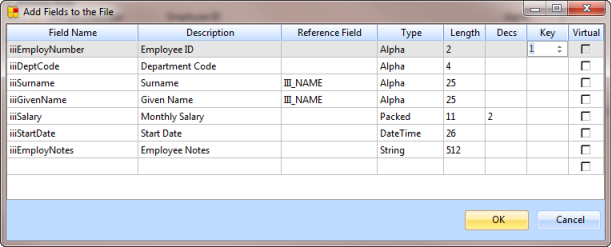
4. Once you have added all the fields to the file, click OK. Your definition should appear like this:
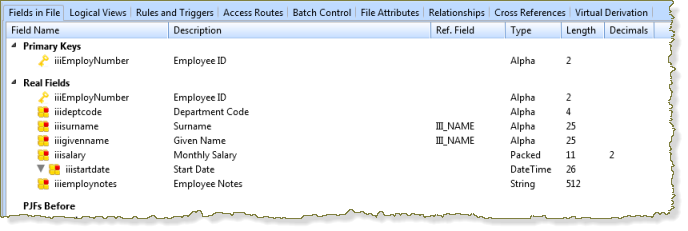
5. Compile the file.
6. Close the file definition.