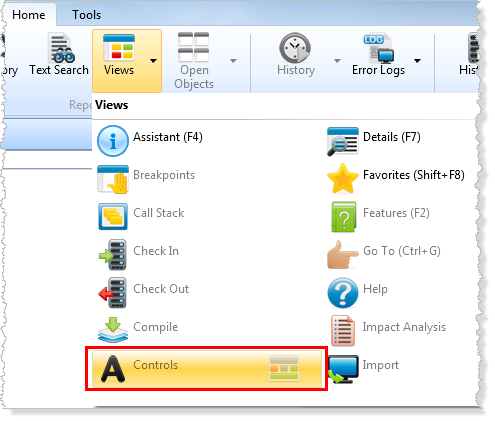Step 1. Editor Settings
FRM015 - Getting Started with Forms Programming
In this step you will logon to Visual LANSA and set the editor options
1. Logon to Visual LANSA. If you cannot remember how to do this, refer to the LANSA User Interface Tutorials. Once started, the Visual LANSA Editor is displayed. The appearance of the editor will depend upon the type of installation as well as the editor settings.
2. To change the editor settings, choose Editor from the File tab.
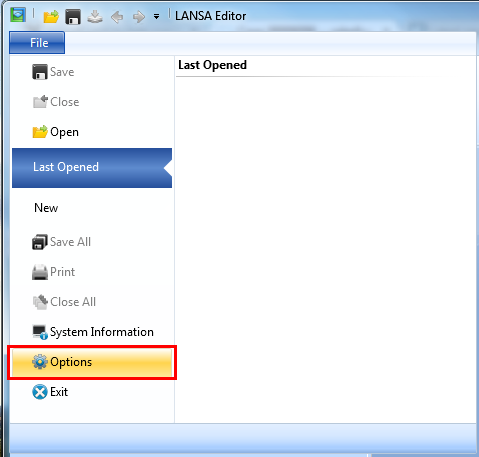
It is recommended that you set the settings to include . These settings are included in the exercise in the .
Remember that you can also turn on the tab feature to make more space to view source code in the editor. For more details, refer to exercise VUI002 Editor Parts in the .
3. Make sure you can view the tab. This tab contains all the controls frequently used on a component. In V13 SP1, this is now a separate tab which looks like this:
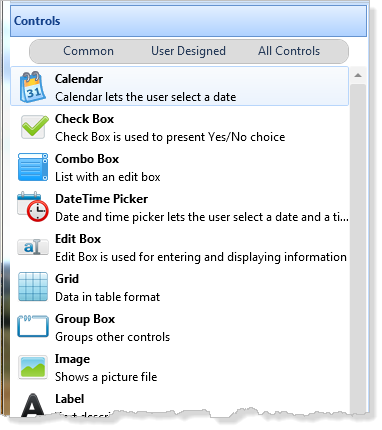
If the tab is not open,