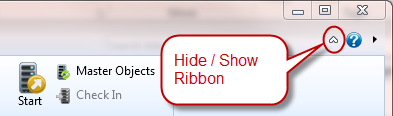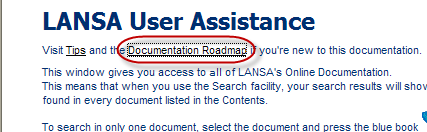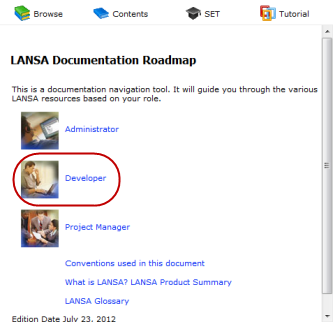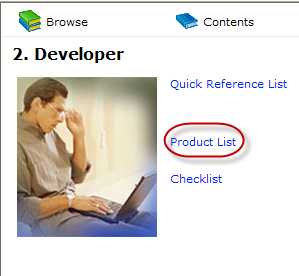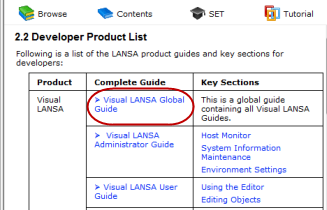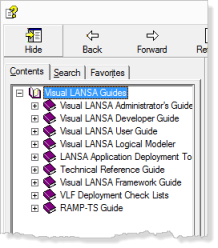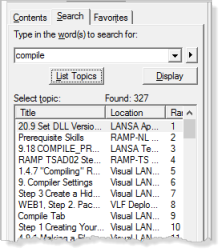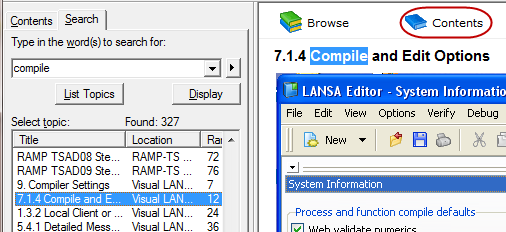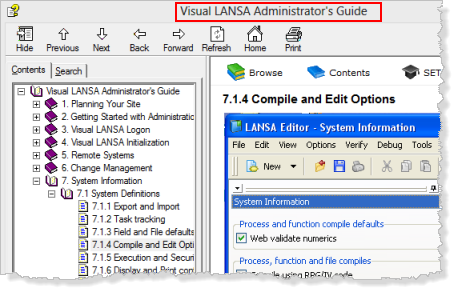Step 2. Online Documentation
In this step, you will learn about the LANSA online help and documentation search facilities.
1.In the click on the icon at the right hand side of the ribbon area..
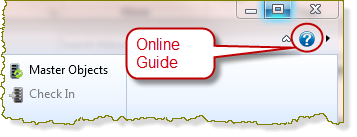
The contents page will be shown. You can use the tab from here to search for a topic in all LANSA guides.
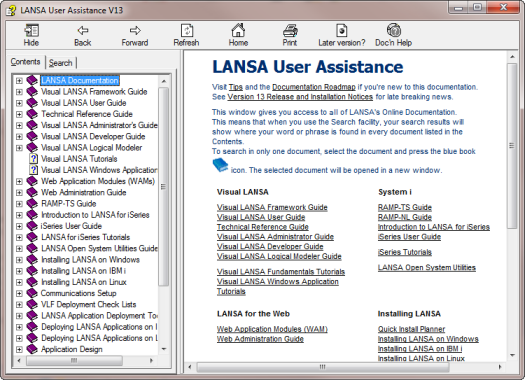
Follow the numbered steps shown below on the left hand side. This is just one way to navigate through the online guide. Once you are experienced, you will find there are many ways to rapidly find the information you need.
|
1. Select the link at the top of the right hand side. |
|
|
2. Note that this takes you to links to sections of the guide for different types of user. Select the link |
|
|
3. This provides more links to sections of the guide suitable for a developer. Select |
|
|
4. From here select link. |
|
|
The Contents tab shows the guides grouped under the . This opens the as a separate document. |
|
|
5. Switch to the tab, type in the word compile and select the button. Note that there are around 300 topics containing the word compile. This is because you have searched all the guides grouped under As you can see, this list is long and unwieldy. To make it more manageable, you can:
|
|
|
6. Select one of the topics and select the button. Then select the toolbar button at the top of the displayed page. |
|
|
This will open the guide in which this topic was found. 7. Switch to the tab and again list topics for the word compile. Note that there are around 19 topics found. This is because you are now searching for topics in one guide only. This is often the most efficient way to search for information. |
|
8.Close the individual guide you have just opened - in the example shown to return to . Close this guide, leaving the guide open
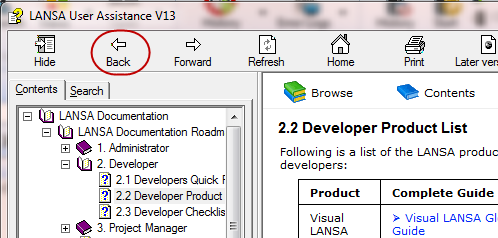
9. Click the Back button (highlighted above) until you return to the initial view.
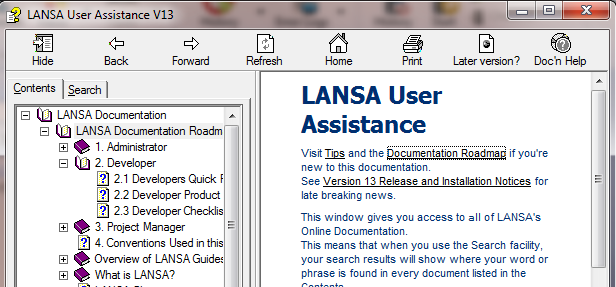
10.Select the and note the toolbar is shown for the selected guide – indicating that it may be opened as a separate guide using the button. Most of the guides may be opened in this way.
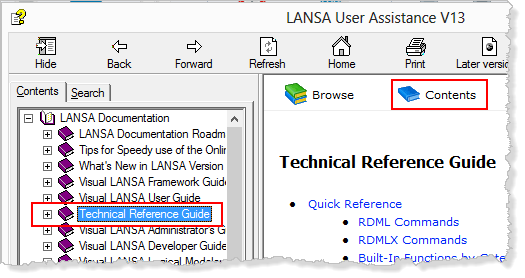
Documentation Toolbar
11. The individual sections in the LANSA Guides display a common toolbar
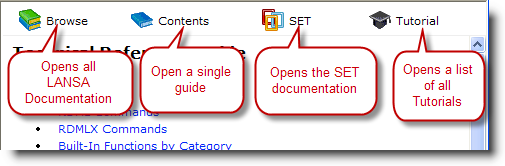
To open a window displaying all the LANSA guides, press the button in this toolbar. The window will be displayed. You can use this window to search all LANSA guides
12. Note that you can also open the from the  folder in the LANSA folder.
folder in the LANSA folder.
13. Of course the editor also has a menu button at the top right.
open the full reviewed above.
and are more specialized help files.
and are links to the LANSA web site.
provides detailed information for your Visual LANSA software.
If you are making a support call you may be asked to use the dialog to save information about your installed software and configuration.
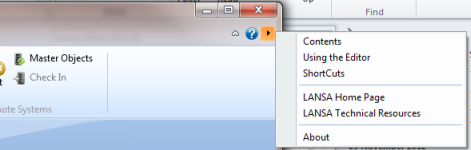
14.The button highlighted below, hides or shows the ribbon area.