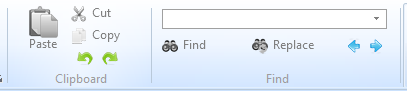Step 6. Use the Toolbar Find Button
VED020 - Edit Source Code
In this step you will find text using the button on the ribbon.
1. Move the cursor back to the top of the form by pressing Ctrl + Home.
2. Click on the button on the ribbon, position the cursor in the input box and type currentitem.
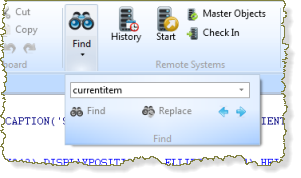
3. Press Enter on the keyboard.
The first occurrence of the string is located in the code.
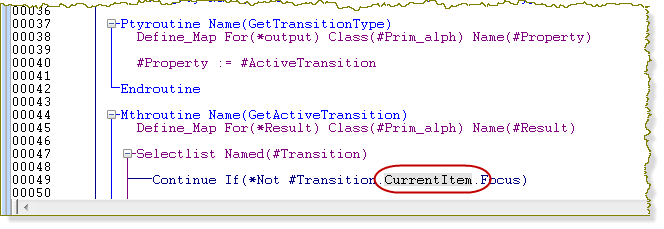
4. Use the in the button dialog to find the next occurrence of currentitem.
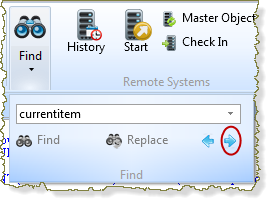
5. Press F3 to find where the next occurrence of the string Currentitem is located in the source code.
6. Press Shift + F3. The previous occurrence of the string currentitem is located in the source code.
Note: The dialog stores a list of your search values for your current VL session.
The appearance of the dialog in the ribbon, varies depending on how your Editor has been resized, for example: