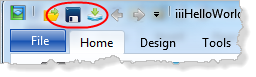Step 9. Add Logic to the Other Click Events
FRM015 - Getting Started with Forms Programming
In this step you will add the required code for each of the Push Button event routines.
When you are finished with this step, you will have entered the three lines of RDML code implement the action required by each the push button:
*When the user clicks the push button, the contents of the STD_TEXT field is
changed to blanks.
EVTROUTINE HANDLING(#CLEAR.Click)
Change Field(#STD_TEXT) TO(*BLANKS)
ENDROUTINE
*When the user clicks the push button, the word is concatenated to the
contents of the STD_TEXT field.
EVTROUTINE HANDLING(#HELLO.Click)
#STD_TEXT := #STD_TEXT + 'Hello '
ENDROUTINE
*When the user clicks the push button, the word is concatenated to the
contents of the STD_TEXT field.
EVTROUTINE HANDLING(#WORLD.Click)
#STD_TEXT := #STD_TEXT + 'World '
ENDROUTINE
1. Type the CHANGE command for the button event:
Change Field(#STD_TEXT) To(*BLANKS)
2. Put the cursor on the CHANGE command in the editor and press the F1 key to display the online help to review specific technical details about using this command:
3. Complete the event routine by entering the following statement:
#STD_TEXT := #STD_TEXT + 'World '
4. Put the cursor anywhere on the STD_TEXT statement in the editor and press the F1 key to display the online help to review specific technical details about using the ASSIGN command:
Your finished code should look like this:
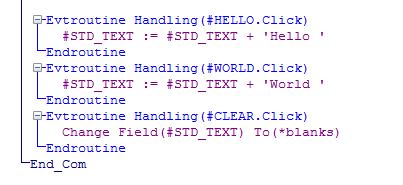
There should be no red triangles in the source code which indicate an error. If any errors exist, they must be corrected.
Note that in the event-driven program model, the order of the event routines in the code is not important to the execution of the form.
5. Click on the save toolbar icon to save the form.