Step 5. Accessing a Field
In this step, you will open and view an existing field, ADDRESS1 using the tab.
1. In the group in the tab, right-click the field ADDRESS1 and choose the option from the context menu. Alternatively double click on an object to open it in the editor.
2. When you attempt to open an object in LANSA, a number of checks will be performed. If you are not authorized to an object or if another developer has already opened an object, the following message will be displayed. As noted, you can then open the object in read-only mode.
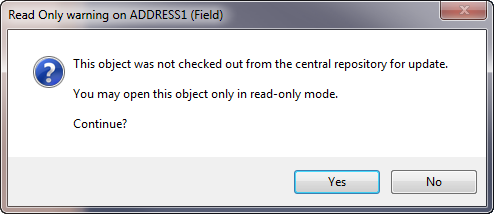
3. If you are using an Independent Visual LANSA, with user id PCXTASK, you will be able to open the field for editing.
If you are using a Slave Workstation Visual LANSA, together with a normal developer user profile, you may need to check out the field definition from the iSeries master.
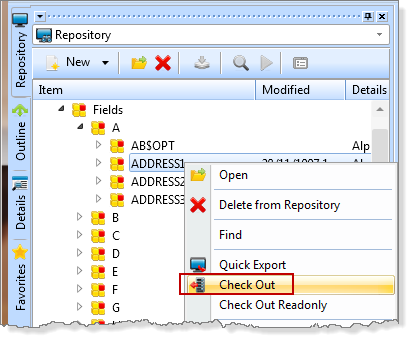
If you are authorized to the field, it will be opened for editing in the LANSA Editor.
4. Display the tab. The contents of this tab will change as you move from one part of the field to another.
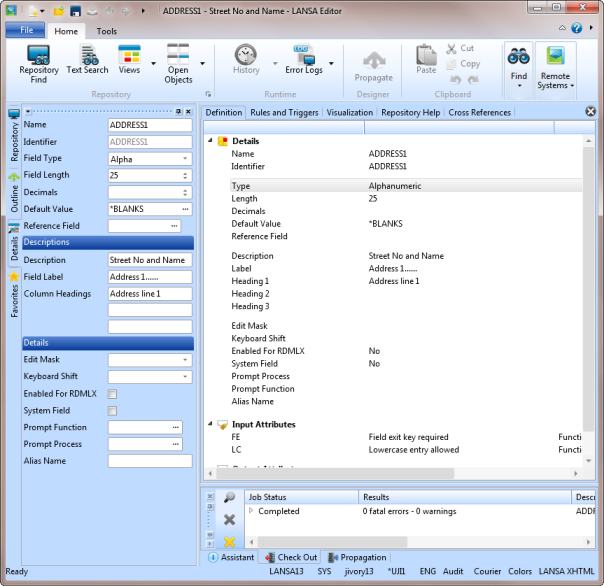
You may wish to close the tab, (you can use F8 to redisplay). Using the skill learned in the exercise, you should be able to resize the different area of the editor to layout your workspace to meet your personal preferences. You may wish to turn on for the bottom tabs.
5. Click on the attributes and then the attributes to see the changes in the tab.
6. Select the different tabs, and to view the details of the field definition.
Do not make any changes to this field.
7. Close the field  in the editor.
in the editor.