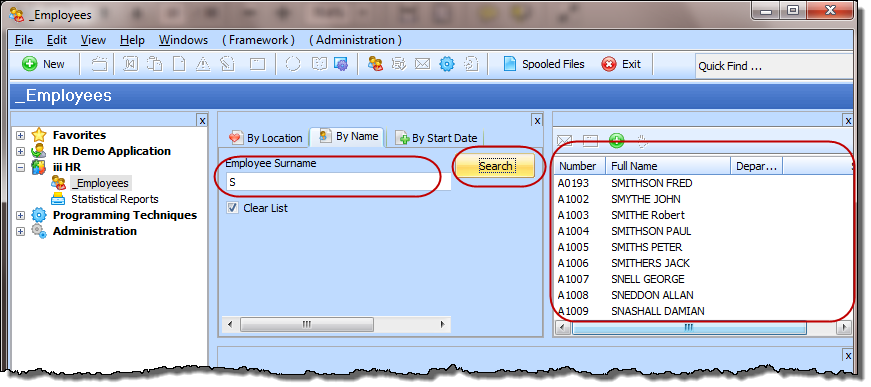Step 2. Snap in the By Name Filter
Now that you have compiled your new reusable component (filter) and are ready to test it, you need to snap it into the Framework.
1. In the Framework, close the .
2. Double-click the Employees business object to display its properties.
3. Display the tab.
4. Click the  button to display the dialog.
button to display the dialog.
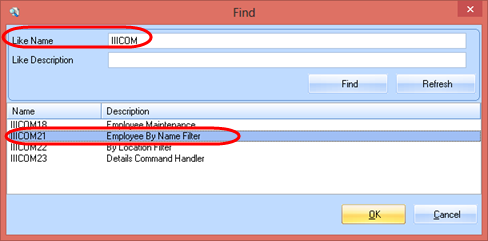
Enter a value to find your filter and click .
Select your By Name filter and click to return the to the framework. Component names in the framework must always use an .
In this case, the generated is the same as the short Name given to this filter.
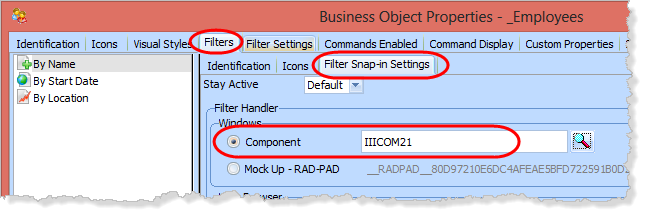
5. Close the Employees business object properties and display the filter. You can now see your real filter.
6. Type in a letter in the Surname field and click the Search button to verify that your real filter has been snapped in the Framework and is usable.