Step 2. Create Access Route from Department File
REP009 - Access Routes and PJFs
In this step you will create an access route from the Department file to the Employee file to describe the file relationship.
1. Open file iiiDepartments in the Editor.
2. Select the tab.
3. Click the button on the ribbon and select from the menu.
Note: The ribbon is context sensitive. is the only valid option at this point.
4. In the tab, enter the following characteristics:
|
Access route name |
iiiTOEMP (where iii=your initials) |
|
Description |
To Employee File |
|
Accessed file |
iiiEmpByDeptView *** |
|
Maximum records |
More than one |
|
Keep last |
|
|
Default action |
Ignore and continue processing (IGNORE) |
|
Derivation: |
After virtual fields |
*** Use the ellipsis button and dialog to select the logical file.
Your tab will look like this:
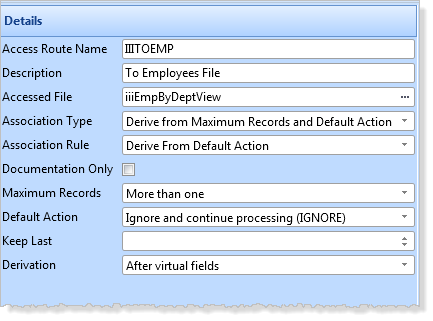
5. Use the button on the ribbon, to select . Use the ellipsis button and then the to select the key field from the Department File, iiiDeptCode
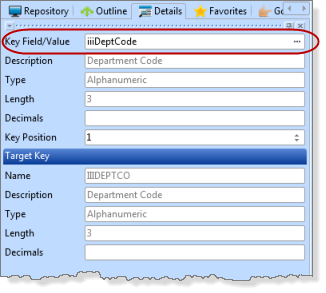
Note: The Target Key has been recognized and selected in the Department file.
6. Your definition should now look like the following.
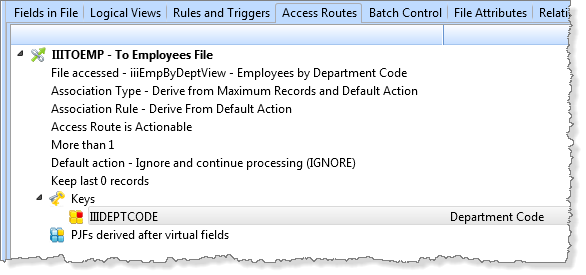
7. Save and close the file.