Step 1. Create your Real Command Handler
In this step, you will create a real command handler for the Details command.
1. Start the .
2. In the list on the top left of the window, select the iii HR application and then the Details command handler.
3. Select as the platform and as the type of code.
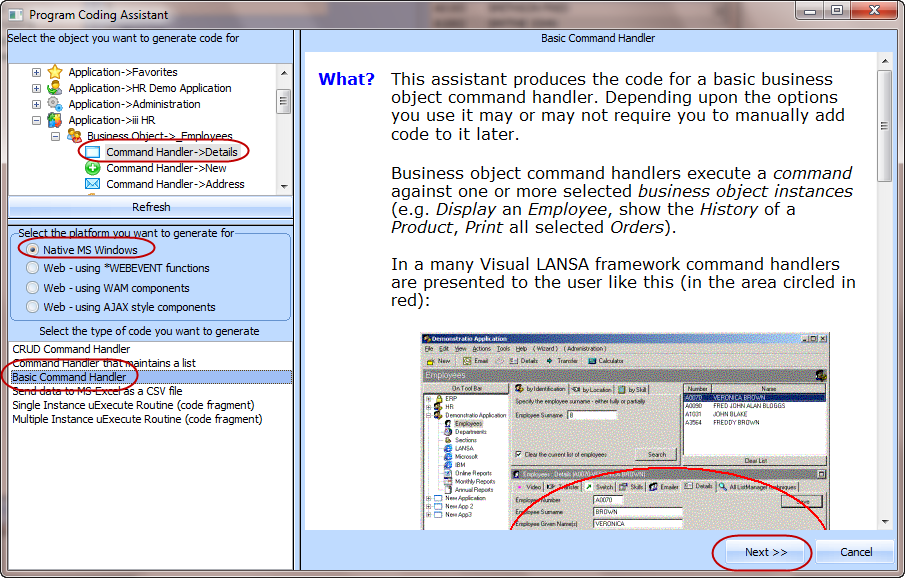
The is the most commonly used assistant, as you typically want to create a command handler that displays your data. You then customize the page to meet your specifications.
The is used in conjunction with the and only if the commands defined for the business object are .
The that maintains a list allows you to generate code so that you can use just one command handler to view the details of the instance and a list of information about related data.
4. Click the button.
5. On the next page specify PSLMST as
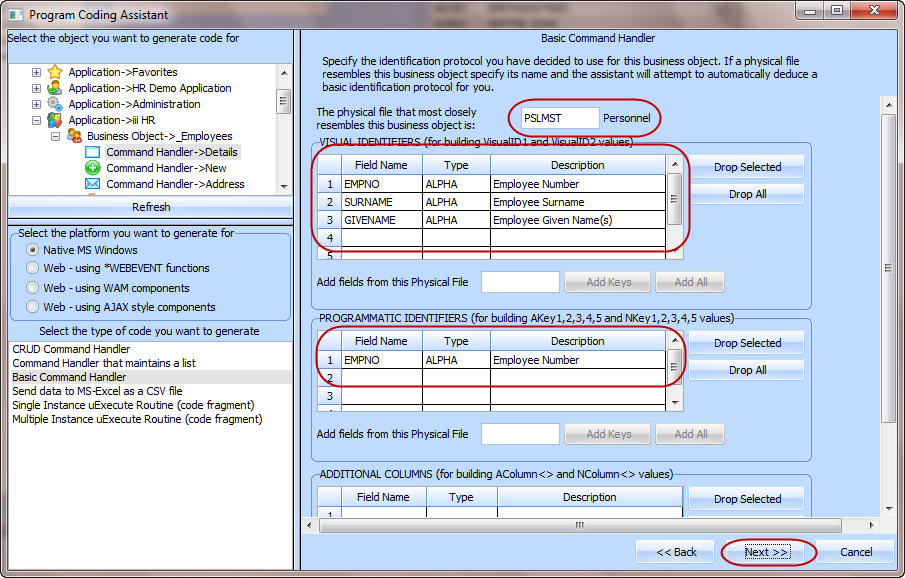
The guesses the Visual and Programmatic Identifiers required.
6. Click the button.
7. On the next page specify PSLMST in the field Add fields from this physical file in the section Fields that you want to appear at the top of your command handler.
8. Click the button.
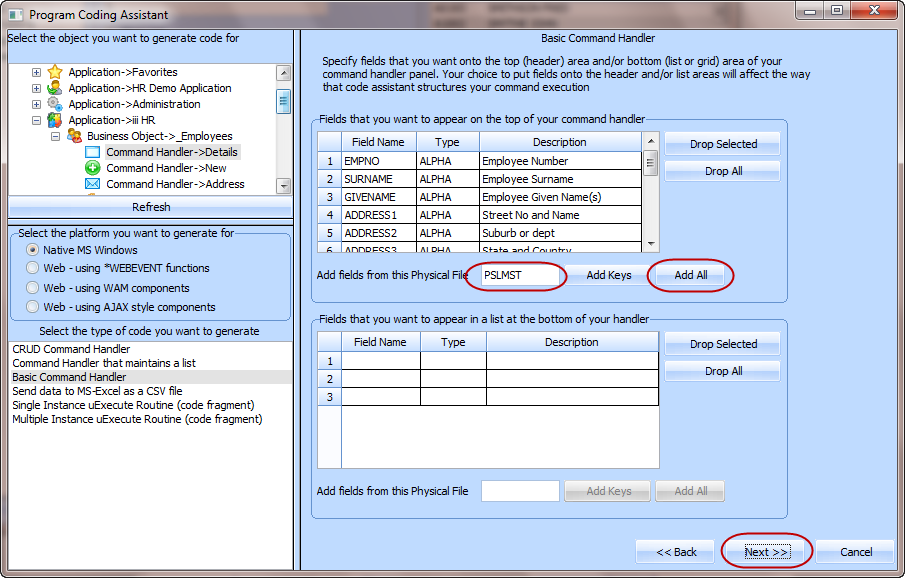
9. Click .
10.On the next page click the button.
The next page, , displays the source code for your command handler. You now need to create the component that will contain the code:
11.Specify iiiCOM23 as the name of your component (where iii are your initials) and Details Command Handler as the description.
12.Click the button to create the component.
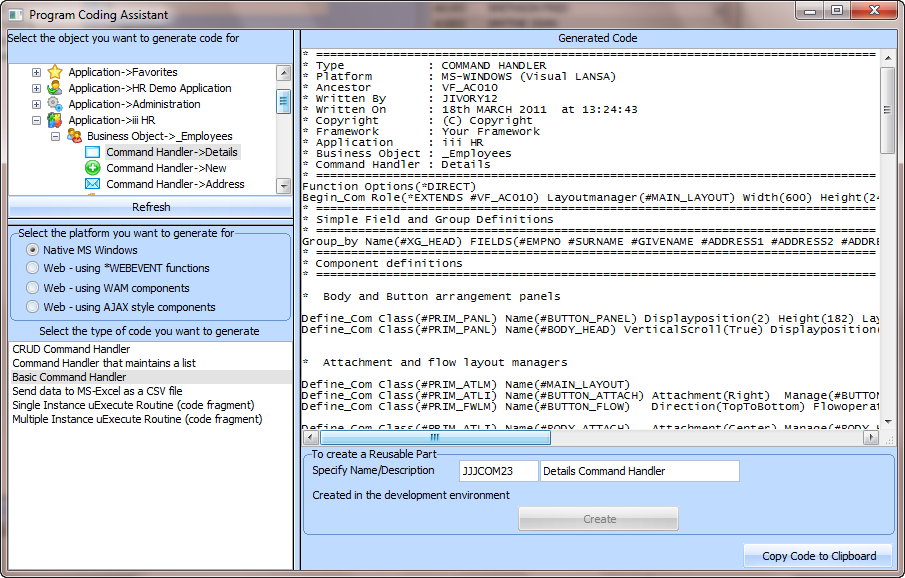
13.After a few moments the message will be displayed.
14.Switch to the Visual LANSA editor.
15.Display the of your component.
16.Locate the SAVE_BUTTON.Click event and add a statement to save any changes you make to the fields on the Details command handler.
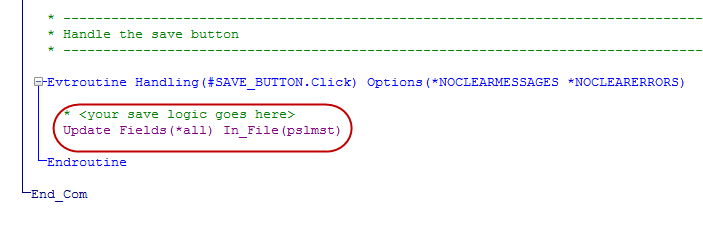
17.Locate the uExecute method. Notice that it calls the #avListManager.GetCurrentInstance method to get the key value of the currently selected item in the instance list and then uses this key value to fetch the details.
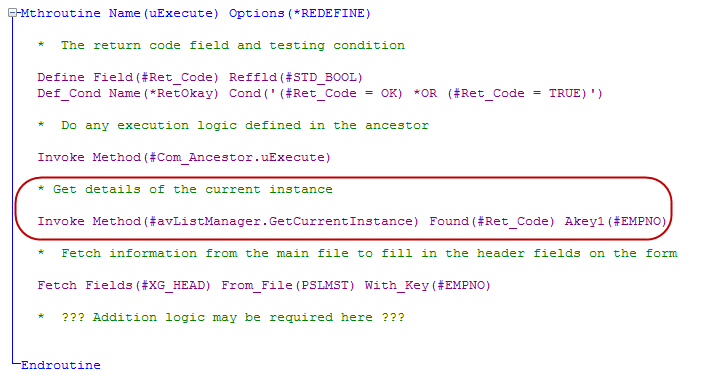
18.Compile your component.