Step 4. Change Formatting Options
VED010 - Format Source Code
In this step you will change how source code is formatted. You can control what lines of code are displayed and how they are displayed.
Separate settings are used to control statements in functions and components (forms, reusable parts, WAMs, etc.).
1. On the menu, click on The dialog is displayed. This dialog will be different for Slave and Independent systems.
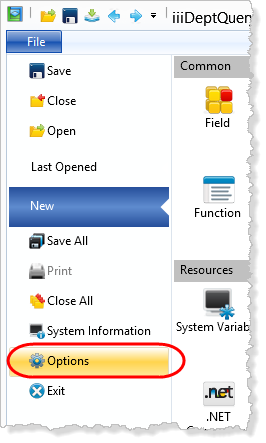
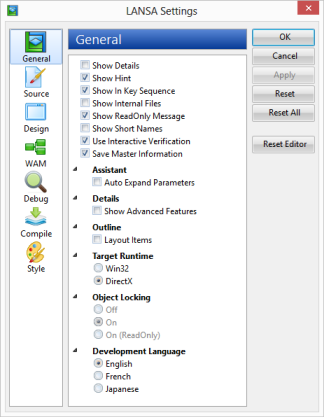
2. Select the icon to view the code formatting options.
a. Expand the options.
b. Select so that commands and keywords are in shown in uppercase.
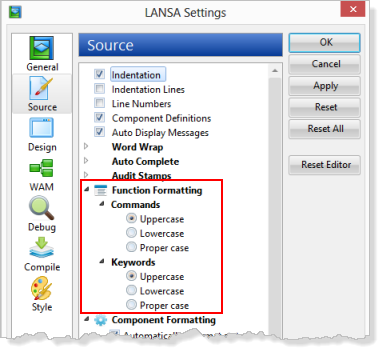
3. Press the button to make the changes to the source code. Click in the dialog warning that undo and redo buffers will be lost:
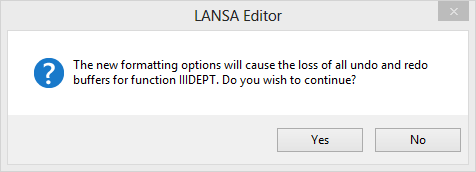
4. The formatting changes for your function are now visible in the tab.
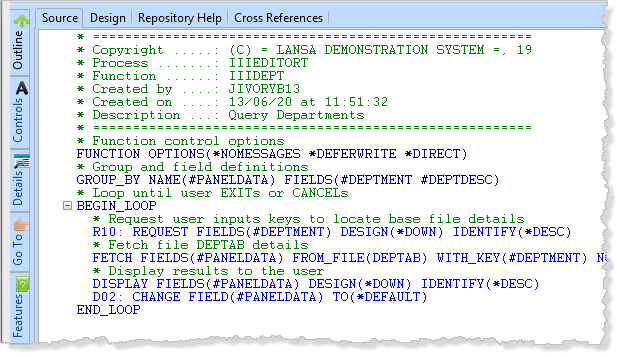
5. Use the options to change the formatting of functions back so that the commands and keywords are in ..
6. Press the button to make the changes to the source code.