Firelight Technologies FMOD Studio API
Occlusion
The FMOD integration supports the use of the ray casts for per instance occlusion of sounds.
Occlusion Settings
To enable occlusion ray casts on a FMOD Audio Component, select an Attenuation class or override Attenuation.
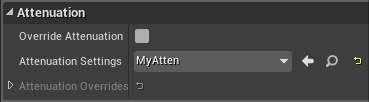
Note that only the occlusion settings are used, the other properties currently have no effect on the event.
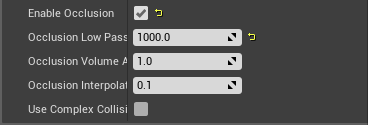
The way occlusion works depends on how the event is set up in FMOD Studio.
Events with an Occlusion Parameter
The most flexible way of driving occlusion is to create a parameter named "Occlusion" in the event in FMOD Studio. You can add automations that are controlled by this parameter, such as low pass, overall volume, and other DSP effects.
Once occlusion is enabled in the UE4 properties, any parameter named "Occlusion" will be found and set automatically.
Events with that set Occlusion Gain and Low-Pass directly
The standard UE4 audio supports a simple low-pass and gain setting specified in the attenuation settings. If you want this type of behaviour, you can add a user property called "Occlusion":"1" to the user property section of the event.
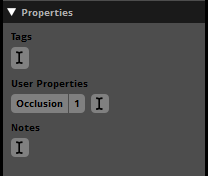
Once occlusion is enabled in the UE4 properties, any event with the "Occlusion" user property will have its volume and low pass set from the values in the attenuation settings. Note for a low-pass to be applied, you have to add either a low-pass, Three EQ or Multiband EQ DSP to the master track of the event. For Multiband EQ, band A needs to be set to either LP 12dB/24dB/48dB to be used in UE4, the integration won't touch any others.
The UE4 integration will find it and then drive the frequency automatically.
Other Attenuation Settings
The attenuation settings has other fields which the UE4 integration does not use. Instead of the "Attenuate with LPF" setting, you can add an automatic Distance parameter and automate low-pass frequency based on that parameter.
Instead of the "Listener Focus" setting, you can add an automatic Direction parameter and automate volume based on that parameter.