Firelight Technologies FMOD Studio API
Working with Banks
About Bank Files
Content created in the FMOD Studio tool is exported into bank files. These bank files can then be loaded within Unreal using the FMOD Studio runtime integration. Banks can contain multiple events, which will implicity pull in any audio assets they depend on.
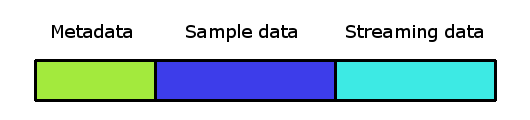
Loading a bank will load all metadata, which contains information about all the events, parameters, and other data needed for all events assigned to that bank.
Studio Bank Output Directory
It is highly recommended that banks are exported to the Content directory of your project (see the Deployment page for more information). This can set via the Built banks output directory setting in the FMOD Studio, which can be found in Edit > Preferences... on Windows (or FMOD Studio > Preferences... on Mac), under the Build tab.
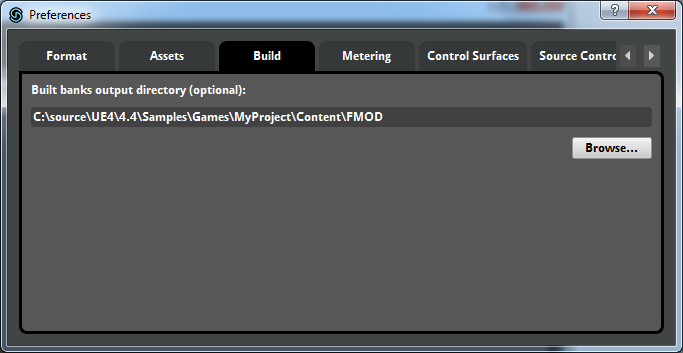
When using the UE4 editor, as long as you match the FMOD Studio Built banks output directory to the Bank Output Directory specified in the Unreal project settings (Edit > Project Settings > FMOD Studio), the integration will find and load all bank content automatically.
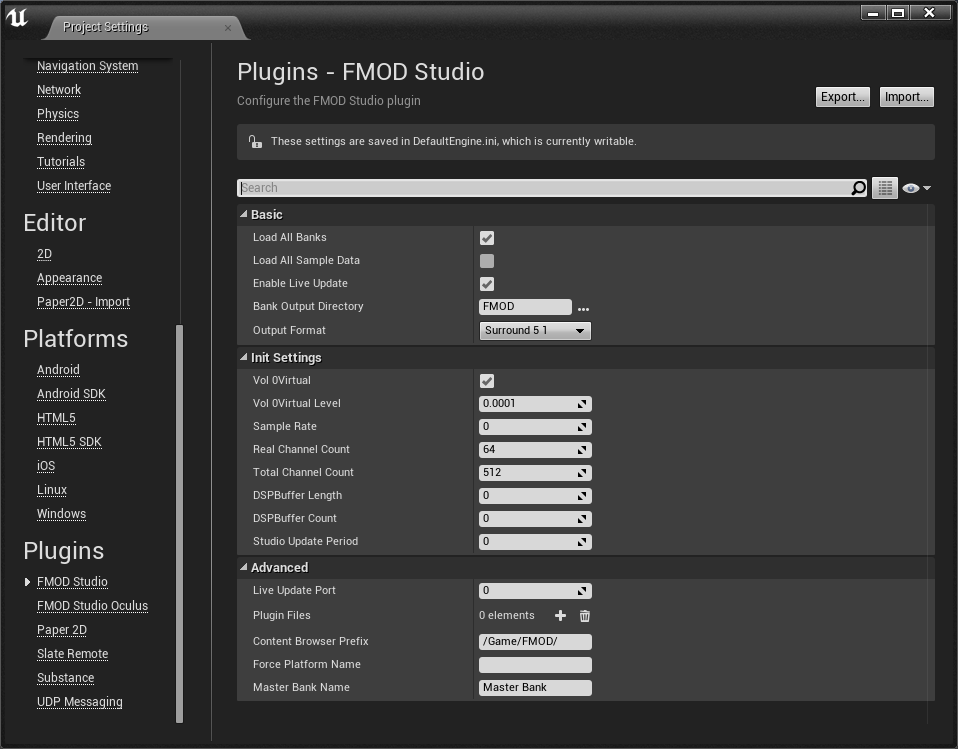
Assigning Events to Banks
Before a new FMOD Studio event can be used in Unreal, it must first be assigned and built to a bank which can be loaded by Unreal. This can be done within FMOD Studio via the context menu of an event, or by dragging and dropping an event onto a bank.
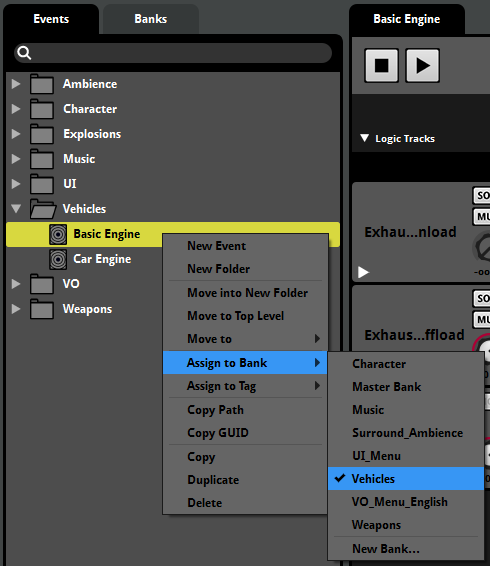
Events are typically assigned to the same bank when they should be loaded and unloaded at the same time. For example, you might put all the events for the Goblin enemy within the Goblin bank.
Once you have assigned your events to a bank, you should rebuild your banks. This is done via the File > Build... menu item.
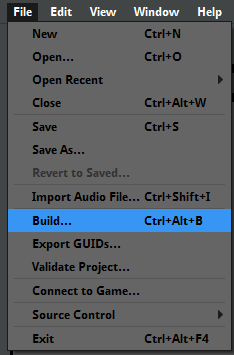
Loading Banks within Unreal
In Editor
Within the Unreal editor, banks are loaded automatically as soon they are built. When correctly configured, any data within banks (e.g. events, mixer strips) should appear within the Content Browser under Game/FMOD by default.
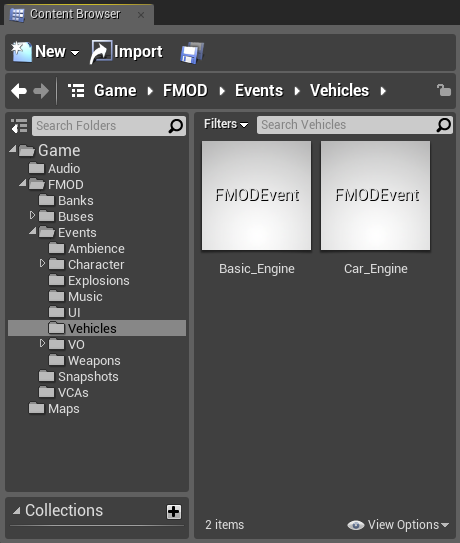
In Game
The FMOD Studio integration will load all banks by default. If you would like to manually control bank loading, this behavior can be disabled via the Load All Banks checkbox withing the FMOD Studio settings dialog (Edit > Project Settings > FMOD Studio).
Banks can then manually be loaded and unloaded using the Load Bank and Unload Bank Blueprint functions.
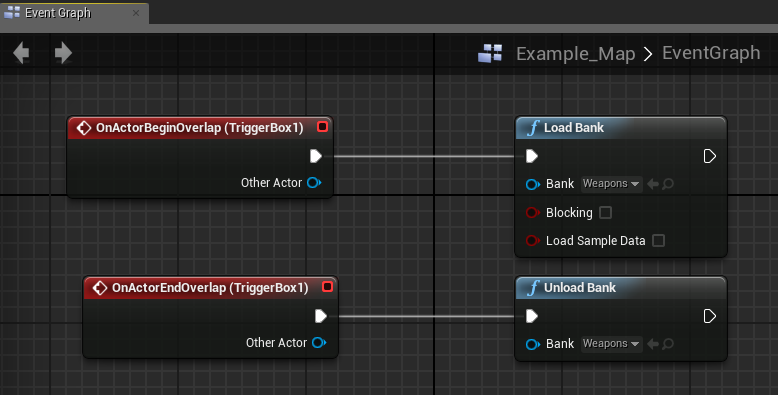
Note: The Master Bank does not need to be loaded manually. It is automatically loaded at startup.