The navigation buttons are located at the bottom of the window in Datasheet or Form view. You can use these buttons to move quickly between records.
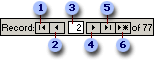
 First record
First record
 Previous record
Previous record
 Record number
Record number
 Next record
Next record
 Last record
Last record
 New record
New record
 Move between records by using navigation buttons on a data access page
Move between records by using navigation buttons on a data access page
- Use the navigation buttons located on the record navigation toolbar to quickly move between records or a group of records on a grouped data access page.
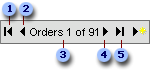
 First record
First record
 Previous record
Previous record
 Record source and number
Record source and number
 Next record
Next record
 Last record
Last record
Note If you don't see the record navigation toolbar on your page, it means one of the following:
- All the records are displayed on the page, so the navigation buttons are not necessary.
- The designer of the page has customized the toolbar. Look for custom instructions on how to use the page, or contact the designer.
 Move between fields with the Go To Field box in Datasheet view
Move between fields with the Go To Field box in Datasheet view
Adding the Go To Field box makes it easier to move between fields in long records in Datasheet view.
- Open a table, query, form, view, or stored procedure in Datasheet view.
- Click Toolbars on the View menu.
- Select Formatting (Datasheet).
- Click Close.
The Go To Field box is the leftmost item on the Formatting (Datasheet) toolbar. Use it to click the name of the field that you want to move to in the current record.