Create an update query (MDB)
Microsoft Office Access 2003
Show All
Create an update query (MDB)
- Create a query with the tables or queries that include the records you want to update.
 How?
How?
- In the Database window, click Queries
 under Objects, and then click New on the Database window toolbar.
under Objects, and then click New on the Database window toolbar.
- In the New Query dialog box, click Design View, and then click OK.
- In the Show Table dialog box, click the tab that lists the tables or queries whose data you want to work with.
- Double-click the name of each object you want to add to the query, and then click Close.
- Add fields to the Field row in the design grid, and if you want, specify criteria and a sort order.
- To view the query's results, click View
 on the toolbar.
on the toolbar.
- In query Design view, click the arrow next to Query Type
 on the toolbar, and then click Update Query.
on the toolbar, and then click Update Query.
- Drag from the field list to the query design grid the fields you want to update or you want to specify criteria for.
- In the Criteria cell, specify the criteria if necessary.
- In the Update To cell for the fields you want to update, type the expression or value you want to use to change the fields, as shown in the following illustration.
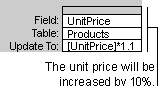
- To see a list of the records that will be updated, click View
 on the toolbar. This list won't show the new values. To return to query Design view, click View
on the toolbar. This list won't show the new values. To return to query Design view, click View
 on the toolbar again. Make any changes you want in Design view.
on the toolbar again. Make any changes you want in Design view.
- Click Run
 on the toolbar to update the records.
on the toolbar to update the records.
 under Objects, and then click New on the Database window toolbar.
under Objects, and then click New on the Database window toolbar. on the toolbar.
on the toolbar. on the toolbar, and then click Update Query.
on the toolbar, and then click Update Query.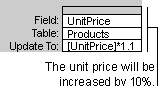
 on the toolbar. This list won't show the new values. To return to query Design view, click View
on the toolbar. This list won't show the new values. To return to query Design view, click View
 on the toolbar again. Make any changes you want in Design view.
on the toolbar again. Make any changes you want in Design view. on the toolbar to update the records.
on the toolbar to update the records.
 How?
How?