About the Expression Builder
The Expression Builder has three sections, located from top to bottom:
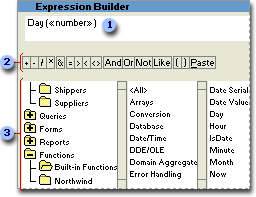
 Expression box In the upper section of the builder is an expression box where you build the expression. Use the lower section of the builder to create elements of the expression, and then paste these elements into the expression box to form an expression. You can also type parts of the expression directly into the expression box.
Expression box In the upper section of the builder is an expression box where you build the expression. Use the lower section of the builder to create elements of the expression, and then paste these elements into the expression box to form an expression. You can also type parts of the expression directly into the expression box.
 Operator buttons In the middle section of the builder are buttons for commonly used operators. If you click one of the operator buttons, the Expression Builder inserts the operator at the insertion point in the expression box. For a complete list of operators you can use in expressions, click the Operators folder in the lower-left box and the appropriate operator category in the middle box. The right box lists all operators in the selected category.
Operator buttons In the middle section of the builder are buttons for commonly used operators. If you click one of the operator buttons, the Expression Builder inserts the operator at the insertion point in the expression box. For a complete list of operators you can use in expressions, click the Operators folder in the lower-left box and the appropriate operator category in the middle box. The right box lists all operators in the selected category.
 Expression elements In the lower section of the builder are three boxes:
Expression elements In the lower section of the builder are three boxes:
- The left box contains folders that list the table, query, form, and report database objects, built-in and user-defined functions, constants, operators, and common expressions.
- The middle box lists specific elements or categories of elements for the folder selected in the left box. For example, if you click Built-In Functions in the left box, the middle box lists categories of Microsoft Access functions.
- The right box lists the values, if any, for the elements you select in the left and middle boxes. For example, if you click Built-In Functions in the left box and a category of functions in the middle box, the right box lists all built-in functions in the selected category.
Note When you paste an identifier in your expression, the Expression Builder pastes only the parts of the identifier that are required in the current context. For example, if you start the Expression Builder from the property sheet of the Customers form, and then paste an identifier for the Visible property of the form in your expression, the Expression Builder pastes only the property name: Visible. If you use this expression outside the context of the form, you must include the full identifier: Forms![Customers].Visible
