| Bound control | Properties inherited |
|---|---|
| Text box | Format, DecimalPlaces, InputMask, Caption, and StatusBarText (from Description property) |
| List box | All properties specified in the Lookup tab in table Design view, Caption property and StatusBarText (from Description property) |
| Combo box | All properties specified in the Lookup tab in table Design view, Format, InputMask, and Caption properties, StatusBarText (from Description property) |
| Check box, option button, option group, toggle button, bound object frame | Caption property and StatusBarText (from Description property) |
If you open the form in PivotTable view or PivotChart view, a bound text box inherits the Format, DecimalPlaces and Caption properties. Other bound controls inherit the Caption property only.
Note In a Microsoft Access database, the DefaultValue, ValidationRule, and ValidationText properties are not inherited by controls in forms. That is, Access doesn't set the control properties to the values that are set for the same properties in the underlying field. These property settings are enforced, however, when you create a control that is based on a field with these settings. If you set the ValidationRule property in a field, and also in a control based on that field, Access enforces both rules. If you set the DefaultValue property for a field, and also in a control that is based on that field, the control property will override the field property.
In a data access page, a text box, list box, or drop-down list box can inherit Format, Caption, and DefaultValue properties.
A list box or drop-down list box can inherit RowSource and ColumnCount properties specified in the Lookup tab in table Design view if the RowSourceType property is set to Table/Query in a Microsoft Access database or Tables/Views/Functions in an Access project. If the RowSourceType property of the field is set to Value List or Field List, the control doesn't inherit these properties. In addition, the control doesn't inherit the ColumnCount property if the value of the property is greater than 2.
Note In a form, if you create a text box that is based on a field with the Memo data type, Access automatically sets the EnterKeyBehavior property to New Line In Field, and the ScrollBars property to Vertical Only. In a data access page, if you create a text box based on a Memo field, Access automatically sets the Overflow property to Auto. These properties aren't inherited from the field properties
You can change the settings of any inherited (copied) properties in the control's property sheet. If you change a control's property setting, the change won't affect the setting of that property for the field in the underlying table or query.
Changing the inherited property of a field that has form and report controls bound to it
If you change an inherited property of a field that has controls bound to it, Access gives you an option to automatically update all the controls that inherit the property setting. For example, the Unit Price field in the Product table is the source for several textbox controls that appear on different forms and reports in the Sales database. The Format property of these controls inherit the Format property setting of the Unit Price field. When you update the Format property of the Unit Price field in Design view, Access displays the Property Update Options button next to the property. Clicking the Update... option on the drop-down menu of the button displays the Update Properties dialog box.
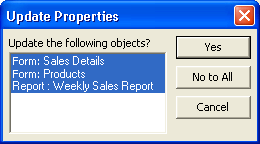
The dialog box lists the objects that contain controls that inherit the field property setting. You can choose to update all, some, or none of the objects. Access might not succeed in updating the controls, if you do not have exclusive access to the database.
The update functionality is not available in Access projects. In Access databases, the Property Update Options button does not update controls on a data access page. If the updated field is in a linked table, Access will not update the objects in the source database.
You can turn off the display of the Property Update Options button by clearing the Show Property Update Options buttons check box in the Options dialog box.
Note If you change the field property settings for the DefaultValue, ValidationRule, and ValidationText properties, the changes will always be enforced in a form for controls based on these fields, irrespective of whether the controls were created before or after you changed the field properties.
 Properties inherited by bound controls when you drag a field from the field list in a data access page
Properties inherited by bound controls when you drag a field from the field list in a data access page