Defining the join type for a relationship in the Relationships window doesn't affect the relationship itself; it sets the kind of join that will be used by default when creating queries based on the related tables in a Microsoft Access database. You can always override the default join type later when defining a query.
- Close both of the related tables.
- Press F11 to switch to the Database window.
- Click Relationships
 on the toolbar to open the Relationships window.
on the toolbar to open the Relationships window. - Double-click the middle section of a join line between two tables to open the Relationships dialog box.
- Click the Join Type button, and then click the desired join type.
Option 1 defines an inner join. This is the default.
Option 2 defines a left outer join.
Option 3 defines a right outer join.
Note The Join Type button won't be enabled if the tables are linked tables. If the linked tables are in Microsoft Access format, you can open the database in which they are stored to set the join type.
 Change the join type in a query
Change the join type in a query
- Open a query in Design view.
- Double-click the join line between the field lists for the tables or queries.
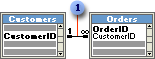
 Join line
Join line - In the Join Properties dialog box, click the join option you want, and then click OK.
Note From the Relationships window, you can change the default join type for tables.