 Move a control and its label together
Move a control and its label together
- Click the control or its label.
When you click either part of a compound control in forms and reports, Microsoft Access displays the move handles for both controls, as well as the sizing handles for the control that you clicked. On data access pages, when the control is selected, the label is not automatically selected. If you move the control, the label goes with it. But if you move the label, the control does not move.
- Move the pointer over the border (not the move handle) of either the control or its label. After the pointer changes to an open hand, you can drag the control or controls to a new position.
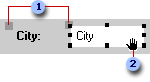
 Move handles of a control in a form or report.
Move handles of a control in a form or report. When the pointer changes to an open hand, you can drag the control.
When the pointer changes to an open hand, you can drag the control.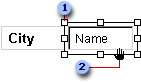
 Move handle of a control in a data access page
Move handle of a control in a data access page When the pointer changes to an open hand, you can drag the control.
When the pointer changes to an open hand, you can drag the control.
 Move a control and its label separately
Move a control and its label separately
In a data access page, you can't move a control separately from its label, but you can select the label and move it separately from the control.
- Click the control or its label.
- Do one of the following:
- In a form or report, place the pointer over the move handle in the upper-left corner of the control or label, and the pointer changes to an upward-pointing hand.
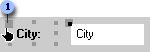
 When the pointer changes to an upward-pointing hand, you can drag the control.
When the pointer changes to an upward-pointing hand, you can drag the control.- In a data access page, place the pointer on any edge of the label, and the pointer changes to an open hand.
- Drag the control or label to its new position.
Notes
- The parts of a compound control remain related, even if you move the individual parts separately.
- To move an attached label to another section without moving the control, you must use the Cut and Paste commands. In a form or report, if you move a label to another section, the label will no longer be related to the control.
 Move two or more controls at the same time
Move two or more controls at the same time
- Select the controls by holding down the SHIFT key as you click each control.
- Pass the pointer over the border (not the move handle) of any selected control until it turns into an open hand, and then drag the controls to a new position.
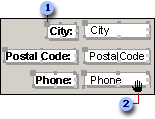
 Move handle
Move handle
 When the pointer changes to an open hand, you can drag the controls.
When the pointer changes to an open hand, you can drag the controls.
- When you move a control in a form or report, you can maintain its horizontal or vertical alignment with other controls by holding down the SHIFT key while selecting and moving the control. You can move the control horizontally or vertically only, depending on which direction you move it first.
- If you need to make small adjustments to the placement of a control, you might find it easier to press the appropriate arrow keys. If Snap to Grid is on when you use the arrow keys to move a control, Access aligns the control to the grid.
- If you want to temporarily override the current Snap to Grid setting, hold down the CTRL key while you're placing, moving, or sizing a control. For example, if Snap to Grid is turned on, you can hold down the CTRL key and move a control anywhere on the form, report or data access page without aligning it to the grid. Releasing the CTRL key restores the current Snap to Grid setting.