About pop-up forms and reports
A pop-up form or report stays on top of other open database objects, even when another object is active. You can create a pop-up form or report to display information to a user or to prompt a user for data.
A pop-up form or report can be either modeless or modal.
Modeless pop-up forms and reports
When a modeless pop-up form or report is open, you can access other objects and menu commands. For example, on a Suppliers form, you could add a command button that displays a Product List pop-up form. The pop-up form displays the products available from the current supplier in the Suppliers form.
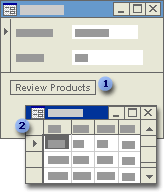
 Click this button to display the modeless pop-up form.
Click this button to display the modeless pop-up form.
 The form stays on top of other windows, but you can move the focus to another window without closing the form.
The form stays on top of other windows, but you can move the focus to another window without closing the form.
Modal pop-up forms and reports: custom dialog boxes
When a modal pop-up form or report is open in a view other than Layout Preview, you can't access any other objects or menu commands unless you close the form or report. A modal pop-up form or report is called a custom dialog box. A custom dialog box usually contains one or more command buttons that run macros or event procedures that use the information entered in the dialog box to perform other actions.
You can create a custom dialog box that accepts criteria for generating a query or report. Or, you could create a custom dialog box that asks what report you want to print.
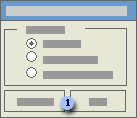
 To move the focus to another window, you must close the window by clicking on either of these buttons.
To move the focus to another window, you must close the window by clicking on either of these buttons.
A custom dialog box has a thick border and can include only a title bar and a Control menu. A modal form or report can't be maximized, minimized, or resized.
