To create a form, you work in Design view. Viewing a form in Design view is like sitting at a workbench surrounded by useful tools.
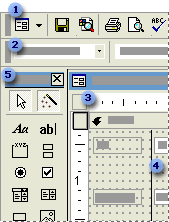
 Click the View button to switch to another view.
Click the View button to switch to another view.
 Use the Formatting toolbar to change the fonts or font sizes, align text, change border or line widths, or apply colors or special effects.
Use the Formatting toolbar to change the fonts or font sizes, align text, change border or line widths, or apply colors or special effects.
 Align controls with the rulers.
Align controls with the rulers.
 Place controls in the detail section, or one of the other form sections.
Place controls in the detail section, or one of the other form sections.
 Use the toolbox to add controls, such as labels and text boxes.
Use the toolbox to add controls, such as labels and text boxes.
After you've created a form in Design view, you can view it in Form view or Datasheet view.
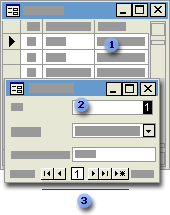
 In Datasheet view, you can view records in row and column format, so you can see many records at one time.
In Datasheet view, you can view records in row and column format, so you can see many records at one time.
 In Form view, you can typically look at only one record at a time.
In Form view, you can typically look at only one record at a time.
 In Form view or Datasheet view, use the navigation buttons to quickly navigate between records.
In Form view or Datasheet view, use the navigation buttons to quickly navigate between records.
 PivotTable view and PivotChart view
PivotTable view and PivotChart view
You can open a form that is bound to data in PivotTable view or PivotChart view. In these views, you can dynamically change the layout of a form to analyze data in different ways. You can rearrange row headings, column headings, and filter fields until you achieve the desired layout. Each time you change the layout, the form immediately recalculates the data based on the new arrangement.
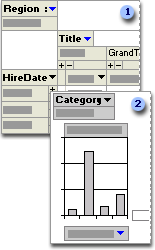
 In PivotTable view, you can view detail or summarized data by arranging fields in the filter, row, column, and detail areas.
In PivotTable view, you can view detail or summarized data by arranging fields in the filter, row, column, and detail areas.
 In PivotChart view, you can display data visually by selecting a chart type and viewing data by arranging fields in the filter, series, category, and data areas.
In PivotChart view, you can display data visually by selecting a chart type and viewing data by arranging fields in the filter, series, category, and data areas.