Resize a column or row
- Open a table, query, or form in Datasheet view.
- Do one or both of the following:
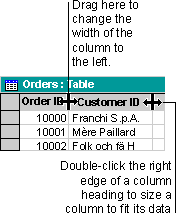
Do one of the following:
To resize a column to a specific width, position the pointer on the right edge of the column you want to resize, as shown in the illustration, and drag until the column is the desired size.
To size a column to fit its data, double-click the right edge of the column heading.
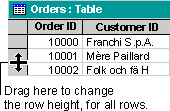
Position the pointer between any two record selectors at the left side of the datasheet, as shown in the preceding illustration, and drag until the rows are the desired size.
Note You can't undo changes to the width of columns using the Undo command on the Edit menu. To undo changes, close the datasheet, and then click No to All when asked if you want to save changes to the layout of the datasheet. This will also undo any other layout changes you have made.

 Resize a column
Resize a column