Using Microsoft Access, you can manage all your information from a single database file. Within the file, you can use:
- Tables to store your data.
- Queries to find and retrieve just the data you want.
- Forms to view, add, and update data in tables.
- Reports to analyze or print data in a specific layout.
- Data access pages to view, update, or analyze the database's data from the Internet or an intranet.
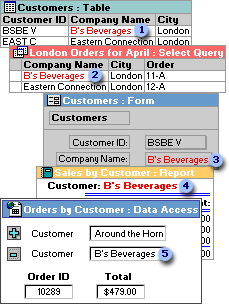
 Store data once in one table, but view it from multiple locations. When you update the data, it's automatically updated everywhere it appears.
Store data once in one table, but view it from multiple locations. When you update the data, it's automatically updated everywhere it appears.
 Display data in a query
Display data in a query
 Display data in a form
Display data in a form
 Display data in a report
Display data in a report
 Display data in a data access page
Display data in a data access page
To store your data, create one table for each type of information that you track. To bring the data from multiple tables together in a query, form, report, or data access page, define relationships between the tables.
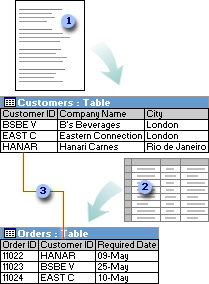
 Customer information that once existed in a mailing list now resides in the Customers table.
Customer information that once existed in a mailing list now resides in the Customers table.
 Order information that once existed in a spreadsheet now resides in the Orders table.
Order information that once existed in a spreadsheet now resides in the Orders table.
 A unique ID, such as a Customer ID, distinguishes one record from another within a table. By adding one table's unique ID field to another table and defining a relationship, Microsoft Access can match related records from both tables so that you can bring them together in a form, report, or query.
A unique ID, such as a Customer ID, distinguishes one record from another within a table. By adding one table's unique ID field to another table and defining a relationship, Microsoft Access can match related records from both tables so that you can bring them together in a form, report, or query.
To find and retrieve just the data that meets conditions that you specify, including data from multiple tables, create a query. A query can also update or delete multiple records at the same time, and perform predefined or custom calculations on your data.
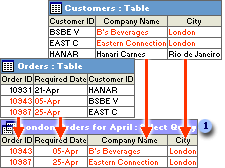
 This query accesses separate tables to retrieve the Order ID, Required Date, Company Name, and City information for customers in London whose orders were required in April.
This query accesses separate tables to retrieve the Order ID, Required Date, Company Name, and City information for customers in London whose orders were required in April.
To easily view, enter, and change data directly in a table, create a form. When you open a form, Microsoft Access retrieves the data from one or more tables, and displays it on the screen with the layout you choose in the Form Wizard, or with the layout that you created on your own in Design view.
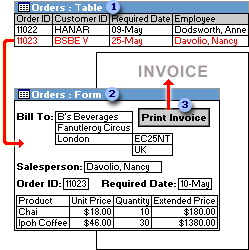
 A table displays many records at the same time, but you might have to scroll to see all of the data in a single record. Also, when viewing a table, you can't update data from more than one table at the same time.
A table displays many records at the same time, but you might have to scroll to see all of the data in a single record. Also, when viewing a table, you can't update data from more than one table at the same time.
 A form focuses on one record at a time, and it can display fields from more than one table. It can also display pictures and other objects.
A form focuses on one record at a time, and it can display fields from more than one table. It can also display pictures and other objects.
 A form can contain a button that prints, opens other objects, or otherwise automates tasks.
A form can contain a button that prints, opens other objects, or otherwise automates tasks.
To analyze your data or present it a certain way in print, create a report. For example, you might print one report that groups data and calculates totals, and another report with different data formatted for printing mailing labels.
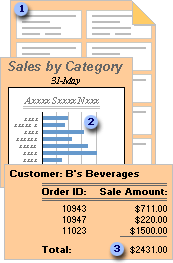
 Use a report to create mailing labels.
Use a report to create mailing labels.
 Use a report to show totals in a chart.
Use a report to show totals in a chart.
 Use a report to calculate totals.
Use a report to calculate totals.
To make data available on the Internet or an intranet for interactive reporting, data entry, or data analysis, use a data access page. Microsoft Access retrieves the data from one or more tables and displays it on the screen with the layout that you created on your own in Design view, or with the layout you chose in the Page Wizard.
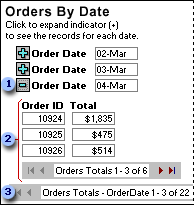
 Click the expand indicator ...
Click the expand indicator ...
 ... to display the data and record navigation toolbar for the next level of detail.
... to display the data and record navigation toolbar for the next level of detail.
 Use the record navigation toolbars to move to, sort, and filter records, and to get Help.
Use the record navigation toolbars to move to, sort, and filter records, and to get Help.
 Tables and relationships
Tables and relationships