Delete a control or another item
- Do one of the following:
Select the control or controls that you want to delete.
Select the field, text, macro action, or other item that you want to delete.In a form or report, if the control has an attached label, it looks like this:

 Move handles
Move handles Sizing handles
Sizing handles Attached label
Attached label Selected control
Selected controlIn a data access page, if the control has an attached label, it looks like this:
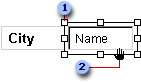
 Move handles
Move handles When the pointer changes to an open hand, you can drag the
control.
When the pointer changes to an open hand, you can drag the
control.- Open a form, report, or data access page in Design view.
- Do one of the following:
- To select one control, click anywhere in the control.
- To select adjacent controls, click at any point outside a control, and drag a rectangle over the controls that you want to select.
- To select nonadjacent or overlapping controls, hold down the SHIFT key and click each control that you want to select.
Note In a data access page, you can't select more than one control unless you have installed Microsoft Internet Explorer 5.5 or later.
-
If you want to remove one or more controls from the selected group, hold down the SHIFT key, and then click the controls that you want to remove.
Note If you click a control that's already selected, an insertion point appears inside the control so that you can enter or edit text. To reselect the control, click outside the control, and then click the control again.
You can specify whether the rectangle that you drag over controls needs to only touch the controls or must enclose them completely to select them. On the Tools menu, click Options, click the Forms/Reports tab, and then click one of the options under Selection Behavior.
- Press DELETE.
Note If you are deleting a control that has an attached label, Microsoft Access deletes the control and its label. If you want to delete just the attached label, click the label and press DEL.

 How?
How?