Change a column's width in the design grid (MDB)
Note The information in this topic applies only to a Microsoft Access database (.mdb).
- Open a query in Design view, or open a form or datasheet and show the Advanced Filter/Sort window.
- Move the pointer to the right edge of the column selector for the column you want to change, until the pointer turns into a two-way arrow.
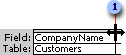
 The pointer changes to a two-way arrow.
The pointer changes to a two-way arrow. - Do one of the following:
To make the column narrower, drag the edge to the left.
To make the column wider, drag the edge to the right.
To adjust the width to the longest visible entry in the design grid, double-click the edge.
Notes
- To adjust the width of several columns at once, select the columns by dragging across their column selectors, and then use the preceding procedure.
- Adjusting column widths in the design grid has no effect on the column width in the datasheet.
