Center a header or footer, or align it with the left or right margin.
-
On the View menu, click Header and Footer.
-
If necessary, click Show Previous
 or Show Next
or Show Next
 on the Header and Footer
toolbar to move to the header or footer you want to adjust.
on the Header and Footer
toolbar to move to the header or footer you want to adjust. -
On the Formatting toolbar, click an alignment button.
Use the preset tab stops in the headers and footers to quickly center an item or align multiple items (for example, align the date on the left and page numbers on the right). To center an item, press TAB; to right align an item, press TAB twice.
Adjust the distance from the top or bottom edge of the page.
- On the View menu, click Header and Footer.
- If necessary, click Show Previous
 or Show Next
or Show Next
 on the Header and Footer
toolbar to move to the header or footer you want to adjust.
on the Header and Footer
toolbar to move to the header or footer you want to adjust. - On the Header and Footer toolbar, click Page Setup
 .
. - Click the Layout tab.
- In the Header box, enter the distance you want from the top edge of the page to the top of the header.
In the Footer box, enter the distance you want from the bottom edge of the page to the bottom of the footer.
 Change the distance between the document text and a header or footer
Change the distance between the document text and a header or footer
Adjust the amount of space that appears between the document text and the header or footer.
- On the View menu, click Header and Footer.
- If necessary, click Show Previous
 or Show Next
or Show Next
 on the Header and Footer
toolbar to move to the header or footer you want to adjust.
on the Header and Footer
toolbar to move to the header or footer you want to adjust. - On the vertical ruler, point to either the top or bottom margin boundary.
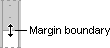
- When the pointer becomes a double-headed arrow, drag the top or bottom margin up or down.