About locking document layout for ink annotations
You must be running Microsoft Office Word 2003 on a Tablet PC to use this feature.
When you use the Ink Annotations command to mark up a document, you can place the ink directly on top of the content of the document. You can use a tablet pen to circle or cross out content, make notes in margins, and annotate similar to how you would do so on paper.
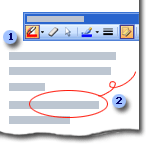
 Ink Annotations toolbar
Ink Annotations toolbar
 Annotate content of the document with ink
Annotate content of the document with ink
To make your ink annotations as useful and reliable as annotations on paper, the layout of the document must be locked. Otherwise, if you were to reformat text, or add or remove content from the document, the layout of the document would shift, causing lines to wrap differently. For example, a word you circled near the middle of the page might get pushed further down the page, leaving your circle behind. Your annotations would lose their meaning in this case.
If you want to use ink annotations to mark up the document, it is recommended that you leave the layout of the document locked. When you save a document that is marked up in this way, the next time it is opened, Microsoft Word opens the document in reading layout view with the layout still locked.
