If multiple reviewers return changes and comments in separate copies of the original document, you can merge all their changes into a single document, and then you can review each change from the single document. You can continue to work on a document after you send it for review; Word will show both what you added and what the reviewer changed.
Although it's best for reviewers to work with Track Changes (Tools menu) enabled, Word will detect and show changes even if a reviewer didn't turn this feature on.
 Comparing documents side by side
Comparing documents side by side
 Use merge commands to specify a baseline document
Use merge commands to specify a baseline document
When you select a document to compare with the document that is already open, you use one of three merge commands to specify which document to use as the basis for the comparison. Differences between the documents are shown as tracked changes in the baseline document.
Merge
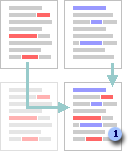
 Changes to the document that is already open (red) are shown as tracked changes in the document you selected in the Compare and Merge Documents dialog box.
Changes to the document that is already open (red) are shown as tracked changes in the document you selected in the Compare and Merge Documents dialog box.
Merge into current document
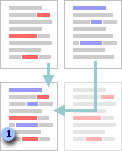
 Changes to the document you selected in the Compare and Merge Documents dialog box (blue) are shown as tracked changes in the document that is already open.
Changes to the document you selected in the Compare and Merge Documents dialog box (blue) are shown as tracked changes in the document that is already open.
Merge into new document
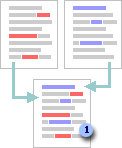
 Changes in both documents are merged into a new, third document, with differences shown as tracked changes.
Changes in both documents are merged into a new, third document, with differences shown as tracked changes.
 Compare with Legal blackline option
Compare with Legal blackline option
When you use the Legal blackline option, Word displays a new, third document in which tracked changes in the baseline document are accepted and changes in the selected document are shown as tracked changes. The documents being compared are not changed.
Note If you want to compare changes from a number of reviewers, do not select this option. Use one of the merge commands instead.