You can change the text orientation in table cells so that the text is displayed vertically or horizontally.
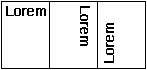
- Click the table cell that contains the text you want to change.
- On the Format menu, click Text Direction.
- Click the orientation you want.
 Change the alignment of text in a table cell
Change the alignment of text in a table cell
By default, Microsoft Word aligns text in a table to the upper left of a cell. You can change the alignment of text in a cell
- Click the cell that contains text you want to align.
- On the Tables and Borders
toolbar, select the option for the horizontal and vertical alignment you want
— for example, Align Bottom Center  or Align Top Right
or Align Top Right
 .
.