About page margins
Page margins are the blank space around the edges of the page. In general, you insert text and graphics in the printable area inside the margins. However, you can position some items in the margins
Microsoft Word offers several page margin options. You can:
-
Use the default page margins or specify your own.
-
Add margins for binding. Use a gutter margin to add extra space to the side or top margin of a document you plan to bind. A gutter margin ensures that text isn't obscured by the binding.
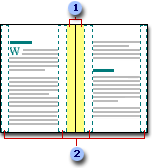
 Gutter margins
Gutter margins
 Mirror margins
Mirror margins
-
Set margins for facing pages. Use mirror margins to set up facing pages for double-sided documents, such as books or magazines. In this case, the margins of the left page are a mirror image of those of the right page (that is, the inside margins are the same width, and the outside margins are the same width).
-
Add a book fold. Using the Book fold option in the Page Setup dialog box, you can create a menu, invitation, event program, or any other type of document that uses a single center fold.
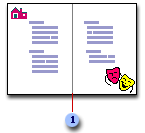
 Word inserts a single, center book fold
Word inserts a single, center book fold
Once you set up a document as a booklet, you work with it just as you would any document, inserting text, graphics, and other visual elements.
