About using ink in Word
If you are using a Tablet PC, you can use a tablet pen to add ink to your Microsoft Office Word 2003 documents
Use the Ink Comment command to make handwritten comments. You can view and edit handwritten comments in the comment balloon, and you can view them in the Reviewing Pane.
Use the Ink Drawing and Writing command to create handwritten or hand-drawn content in the document. For example, you can quickly sketch an idea or jot down a thought. You can resize or move the ink in your document in the same way that you would work with a graphic, such as a drawing object or a picture.
 Annotate a document with handwriting
Annotate a document with handwriting
Use the Ink Annotations command to mark up the existing content of a document, similar to how you would mark up a document that is printed on paper. You can imagine the ink annotation as a separate layer of content, like an overlay, that you can show or hide.
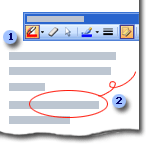
 The Ink Annotations toolbar includes buttons for marking up content and for showing and hiding markup.
The Ink Annotations toolbar includes buttons for marking up content and for showing and hiding markup.
 Place ink annotations directly on content in the document.
Place ink annotations directly on content in the document.
For the alignment of annotations and content to work, the layout of your document is important. Therefore, it is recommended that you insert ink annotations in print layout view, especially if you intend to print the annotations.
Note You can mark up a document with ink in reading layout view, but if you expect to print the document or share it with others, use ink comments, or be sure to click Actual Page on the Reading Layout toolbar before you add ink annotations.
Ink annotations are anchored to paragraphs, so that if you add or remove paragraphs before or after the annotation, the annotation remains aligned correctly. However, if you add or remove content in the same paragraph, change margins or font size, or make other changes that change the layout of the document, the annotations may no longer align correctly. This is why the layout of the document is locked when you use ink annotations in reading layout view.
