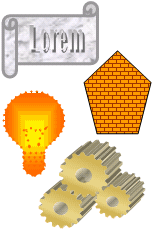You can add a border to any or all sides of each page in a document, to pages in a section, to the first page only, or to all pages except the first. You can add page borders in many line styles and colors, as well as a variety of graphical borders.

You can set apart text from the rest of a document by adding borders. You can also highlight text by applying shading.
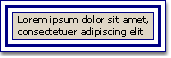
You can add borders to a table or individual table cell, and you can use shading to fill in the background of a table.
You can also use the table AutoFormat feature to quickly give a table a polished look with a variety of borders, fonts, and shading.
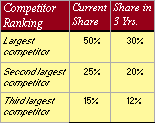
You can modify the borders around frames on a Web page. You can change the size and color of the borders, and you can specify that no border will appear, so the frames appear like a unified Web page.
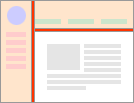
 Graphic borders, colors, and fills
Graphic borders, colors, and fills
You can add borders to drawing objects and pictures. You can change or format the border of an object in the same way you change or format a line.
You can fill drawing objects with a solid color, a gradient, a pattern, a texture, or a picture. If you want a color or fill effect to appear behind all the text on the page, you may want to use a watermark, background, or theme.