You have more than one window open for the active workbook. Switch to the window you want to close, and then click Close Window
 in the upper-right corner of the workbook window.
in the upper-right corner of the workbook window.
Note If you save a workbook while more than one window is open and then close the workbook, the same number of windows will open the next time you open the workbook. If you want to only one window the next time you open the workbook, close all but one window before you save and close the workbook.
The sheets are from earlier versions of Microsoft Excel Excel 2000 and later versions of Excel preserve Excel version 4.0 macro sheets and Excel version 5.0 dialog sheets. The module sheets are coverted into modules in the workbook's Visual Basic for Applications project.
To run, view, and modify these sheets To edit converted macro sheets and dialog sheets in Excel 2000 or a later version of Excel, run the Visual Basic Editor.
Display the sheet tabs If sheet tabs aren't displayed, click Options on the Tools menu, click the View tab, and then select the Sheet tabs check box under Window options.
Shrink the horizontal scroll bar The sheet tabs could be covered by the scroll bar. To shrink the scroll bar area, look for the tab split bar at the far left side of the screen beside the scroll bar.
- Point to the tab split bar.
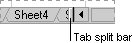
- When the pointer changes to a split pointer
 , drag the tab split bar to the right or left.
, drag the tab split bar to the right or left.
If you want to return the tab split bar to its original position, double-click the tab split bar.
You can activate a sheet by right-clicking any tab scrolling button and then selecting the sheet you want from the shortcut menu.
Point to the tab split bar, and when the pointer changes to a split pointer  , drag the tab split bar to the right until the sheet tabs appear.
, drag the tab split bar to the right until the sheet tabs appear.
Check to see whether the workbook is protected To rename the sheet, first turn off the protection.
-
On the Tools menu, point to Protection, and then click Unprotect Workbook.
-
If prompted, enter the password assigned when the workbook was protected. Passwords are case sensitive. You must type the password exactly as it was created, including uppercase and lowercase letters.
 Sheet tabs aren't listed across the bottom of the screen.
Sheet tabs aren't listed across the bottom of the screen.
Display or hide all sheet tabs
- On the Tools menu, click Options, and then click the View tab.
- Select or clear the Sheet tabs check box. When displaying sheet tabs, you may also need to expand the tab scrolling area.
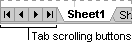
Display more or fewer sheet tabs
- Point to the tab split bar.
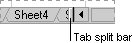
- When the pointer changes to a split pointer
 , drag the tab split bar to the right or left.
, drag the tab split bar to the right or left.
If you want to return the tab split bar to its original position, double-click the tab split bar.
You can activate a sheet by right-clicking any tab scrolling button and then selecting the sheet you want from the shortcut menu.
 The sheet names are cut off or difficult to read
The sheet names are cut off or difficult to read
Increase the scroll bar height. In the Microsoft Windows Control Panel, double-click the Display icon, click the Appearance tab, click Scrollbar in the Item list, and then increase the number in the Size box.