Format a comment
- Right-click the cell with the comment you want to change, and then click Show Comment on the shortcut menu.
- Click the border of the comment box so that handles appear.
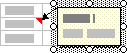
-
Do one or more of the following:
- Click Comment on the Format menu.
- Click the Font tab.
- Click the options you want.
To change the current comment, click the arrow beside Fill Color
 on the Formatting toolbar, and then click the color you want.
on the Formatting toolbar, and then click the color you want.Note To change the default color for new comments, use the Display icon on the Microsoft Windows Control Panel to change the ToolTip color (does not affect previously entered comments).
 Change the border color or thickness, or make it dashed
Change the border color or thickness, or make it dashed-
Click Comment on the Format menu.
-
Click the Colors and Lines tab.
-
Click the options you want.
 Change the shadow or use a 3-D effect
Change the shadow or use a 3-D effectTo change the shadow, click Shadow Style
 on the Drawing toolbar, and then click the option you want. Click Shadow Settings for more options.
on the Drawing toolbar, and then click the option you want. Click Shadow Settings for more options.To use a 3-D effect instead of a shadow, click 3-D Style
 on the Drawing toolbar, and then click the option you want. Click 3-D Settings for more options.
on the Drawing toolbar, and then click the option you want. Click 3-D Settings for more options.-
On the Drawing toolbar, click Draw.
-
Point to Change Autoshape, and then point to the type of shape you want.
-
Click the shape you want.
