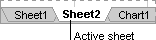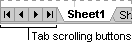When you enter or change data, the changes affect all selected sheets. These changes may replace data on the active sheet and other selected sheets.
| To select | Do this |
|---|---|
| A single sheet | Click the sheet tab.
If you don't see the tab you want, click the tab scrolling buttons to display the tab, and then click the tab.
|
| Two or more adjacent sheets | Click the tab for the first sheet, and then hold down SHIFT and click the tab for the last sheet. |
| Two or more nonadjacent sheets | Click the tab for the first sheet, and then hold down CTRL and click the tabs for the other sheets. |
| All sheets in a workbook | Right-click a sheet tab, and then click Select All Sheets on the shortcut menu. |
Note If sheet tabs have been color-coded, the sheet tab name will be underlined in a user-specified color when selected. If the sheet tab is displayed with a background color, the sheet has not been selected.
 Cancel a selection of multiple sheets
Cancel a selection of multiple sheets
To cancel a selection of multiple sheets in a workbook, click any unselected sheet.
If no unselected sheet is visible, right-click the tab of a selected sheet. Then click Ungroup Sheets on the shortcut menu.
To move or copy the selected sheets to a new workbook, click new book.
To move sheets within the current workbook, you can drag the selected sheets along the row of sheet tabs. To copy the sheets, hold down CTRL, and then drag the sheets; release the mouse button before you release the CTRL key.