Highlight changes as you work
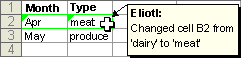
Microsoft Excel marks revisions, including insertions and deletions, with a highlight color.
-
On the Tools menu, point to Track Changes, and then click Highlight Changes.
-
Make sure the Track changes while editing check box is selected. This check box shares the workbook and turns on change tracking.
-
Select the When check box, click Not yet reviewed, and then click OK.
-
If prompted, save the workbook.
-
Make the changes you want on the worksheet. Some changes, such as formatting, aren't marked.