 on the PivotTable toolbar).
on the PivotTable toolbar).To use these settings, you must have only one report on the worksheet, or set a print area that includes only one report.
 Using row and column labels as print titles
Using row and column labels as print titles
You can repeat the row and column labels of a report on every printed page. These labels include the field and item labels for all row, column, and data fields. When you change the layout of the report so that the labels are in different worksheet rows and columns, the new label rows and columns are repeated automatically the next time you print the report.
To set this feature, you must first remove any worksheet print titles you set on the Sheet tab in the Page Setup dialog box.
 Repeating item labels for outer row fields
Repeating item labels for outer row fields
When you have multiple row fields and a page break falls within a group of row field items, you can automatically repeat the item labels for the outer fields at the top of the next page. In the example below, you might want items East and Qtr2 from outer row fields Region and Qtr to print on the next page after the page break:
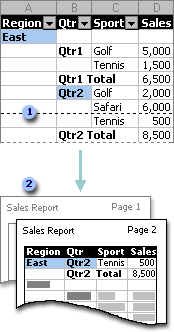
 Page break within an item group
Page break within an item group
 Item labels from outer row fields repeat on page 2
Item labels from outer row fields repeat on page 2
You can set automatic page breaks to print each item in an outer row field on a separate page. (In a report with two or more row fields, all but the rightmost one are outer row fields.)
You can then adjust individual page breaks by moving them, so that they become manual page breaks, or by deleting them. You can also add new manual page breaks.