On a worksheet
- Select the cells you want to format.
-
To display more or fewer digits after the decimal point, click Increase Decimal
 or Decrease Decimal
or Decrease Decimal
 on the Formatting
toolbar.
on the Formatting
toolbar.
In a built-in number format
-
On the Format menu, click Cells, and then click the Number tab.
-
In the Category list, click Currency, Accounting, Percentage, or Scientific.
-
In the Decimal places box, enter the number of decimal places you want to display.
The column is not wide enough to display the number.
If the column is not wide enough, the display of the number is rounded. Increase the column width.
Change the width:
Drag the boundary on the right side of the column heading until the column is the width you want.
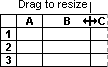
The displayed column width is the average number of digits 0 through 9 of the standard font that fit in a cell.
Select the columns you want to change, and then drag a boundary to the right of a selected column heading. To do the same for all columns on the worksheet, click the Select All
 button, and then drag the boundary of any column heading.
button, and then drag the boundary of any column heading.
Double-click the boundary to the right of the column heading. To do the same for all columns on the worksheet, click the Select All
 button, and then double-click a boundary to the right of one of the column headings.
button, and then double-click a boundary to the right of one of the column headings.
Select the column, point to Column on the Format menu, click Width, and then enter a number.
- Select a cell in the column, click Copy
 on the Standard
toolbar, and then select the target column.
on the Standard
toolbar, and then select the target column. - On the Edit menu, click Paste Special, and then click Column widths.
Change the default width
 Define the default column width
Define the default column width
- To define the default column width for all worksheets in a workbook, select all worksheets.
When you enter or change data, the changes affect all selected sheets. These changes may replace data on the active sheet and other selected sheets.
To select Do this A single sheet Click the sheet tab. 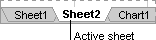
If you don't see the tab you want, click the tab scrolling buttons to display the tab, and then click the tab.
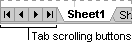
Two or more adjacent sheets Click the tab for the first sheet, and then hold down SHIFT and click the tab for the last sheet. Two or more nonadjacent sheets Click the tab for the first sheet, and then hold down CTRL and click the tabs for the other sheets. All sheets in a workbook Right-click a sheet tab, and then click Select All Sheets on the shortcut menu. Note If sheet tabs have been color-coded, the sheet tab name will be underlined in a user-specified color when selected. If the sheet tab is displayed with a background color, the sheet has not been selected.
 Cancel a selection of multiple sheets
Cancel a selection of multiple sheetsTo cancel a selection of multiple sheets in a workbook, click any unselected sheet.
If no unselected sheet is visible, right-click the tab of a selected sheet. Then click Ungroup Sheets on the shortcut menu.
- On the Format menu, point to Column, and then click Standard Width.
- Type a new measurement.
The number that appears in the Standard column width box is the average number of digits 0-9 of the standard font that fit in a cell.
To define the default column width for all new workbooks and worksheets, create a workbook template and a worksheet template.
Change the height
Drag the boundary below the row heading until the row is the height you want.
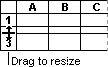
Select the rows you want to change, and drag a boundary below a selected row heading. To change the row height for all rows on the worksheet, click the Select All
 button, and then drag the boundary below any row heading.
button, and then drag the boundary below any row heading.
Double-click the boundary below the row heading.
Select the column, point to Row on the Format menu, click Height, and then enter a number.