About triangle indicators in cells
Triangles in the corners of cells in Microsoft Excel indicate formula errors, comments, or smart tag options.
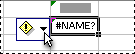
A green triangle in the upper-left corner of a cell indicates an error in the formula in the cell. If you select the cell, Trace Error
 appears. Click the arrow next to the button for a list of options.
appears. Click the arrow next to the button for a list of options.
Note The color of the error checking triangle indicator can be changed by clicking Options on the Tools menu, and then clicking the Error Checking tab.
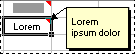
A red triangle in the upper-right corner of a cell indicates a comment in the cell. If you rest the mouse cursor over the triangle, you can view the text of the comment.
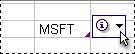
A purple triangle in the lower-right corner of a cell indicates a smart tag. If you rest the mouse cursor over the triangle, Smart Tag Actions
 appears. Click the arrow next to the button for a list of smart tag options.
appears. Click the arrow next to the button for a list of smart tag options.
