 is turned on.
is turned on.You can select the following:
- Point to the first cell you want to select, making sure the pointer is
 .
. - Click to select a single cell, or click and drag to select multiple cells.
-
Click the report.
-
Click PivotTable on the PivotTable toolbar.
-
Point to Select, and click Entire Table.
Point to the top edge of the field button until the pointer changes to  , and then click.
, and then click.
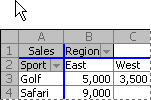
Point to the top of the Region button and then click once to select the East and West items.
-
Select the items.
-
Click PivotTable on the PivotTable toolbar.
-
Point to Select, and then click what you want to select:
Label
 to select only the item labels.
to select only the item labels.Data
 to select only the data for the items.
to select only the data for the items.Label and Data
 to select both.
to select both.
 All instances of a single item
All instances of a single item
Point to the top edge of a column field item until the pointer changes to  , or the left edge of a row field item until the pointer changes to
, or the left edge of a row field item until the pointer changes to  , and then click.
, and then click.
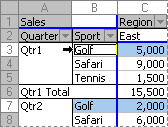
Clicking the left edge of Golf selects both rows for Golf.
-
Point to the top edge of a column field item until the pointer changes to
 , or the left edge of a row field item until the pointer changes to
, or the left edge of a row field item until the pointer changes to  .
. -
Click once, and then click additional times, waiting between clicks so that you do not double-click.
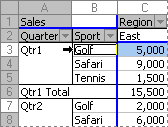
Click the left edge of Golf, then click again to select only the row for Qtr1 Golf.
If a PivotTable report has several row fields, click repeatedly until you've selected only the items you want. For example, to select a single instance of an item in the innermost of four row fields, you would click four times.
-
Point to the top edge of a column field item until the pointer changes to
 , or the left edge of a row field item until the pointer changes to
, or the left edge of a row field item until the pointer changes to  .
. -
Click as many times as necessary to select one of the items you want (see "One instance of an item" above).
-
Hold down SHIFT and click, or hold down CTRL and click to select additional items within the same field.
-
To cancel selection of an item, hold down CTRL and click the item.
- Point to the top edge of a total in a column field until the pointer changes to
 , or the left edge of a total in a row field until the pointer changes to
, or the left edge of a total in a row field until the pointer changes to  .
. - Click once to select all totals for the field, then click again to select only the current total.