Print comments
- Click the worksheet.
- If you want to print the comments in place on the worksheet, display the comments you want to print.
To display an individual comment, right-click its cell and then click Show Comment on the shortcut menu. To display all comments, click Comments on the View menu. Move and resize any overlapping comments as necessary.
- Click the border of the comment box so that handles appear:
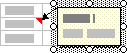
- Do one or more of the following:
To move the comment, drag the border of the comment box.
To change the size, drag the handles on the sides and corners of the comment box.
- Click the border of the comment box so that handles appear:
- On the File menu, click Page Setup, and then click the Sheet tab.
- Do one of the following:
To print the comments where they appear on the worksheet, click As displayed on sheet in the Comments box.
To print the comments at the end of the sheet, click At end of sheet in the Comments box.
- Click Print.

 How?
How?