- Click the 3-D chart you want to change.
- On the Chart menu, click 3-D View.
- Select the options you want.
When the Right angle axes check box is cleared, you can set the Perspective and Height options.
When the Right angle axes check box is selected, you can either set the Height option or turn the Auto scaling option on.
The Perspective option is not available for 3-D bar charts, for which the Right angle axes check box is always selected.
 Change the rotation and elevation in a 3-D chart
Change the rotation and elevation in a 3-D chart
Using the menus
- Click the 3-D chart you want to change.
- On the Chart menu, click 3-D View.
- Select the options you want.
Using the mouse
-
Click the intersection of any two axes to select the corners of the chart.
-
Drag a corner to adjust the elevation and rotation in the chart.
To view the data markers, hold down CTRL while you drag.
 Change the depth and width in a 3-D chart
Change the depth and width in a 3-D chart
You can change the chart depth in 3-D charts that have axes, the gap depth in 3-D perspective charts, and the gap width in 3-D bar or column charts.
- Click a data series in the 3-D chart you want to change.
- On the Format menu, click Selected Data Series, and then click the Options tab.
- Select the options you want.
 Change the plot order of the data series so that large 3-D data markers do not block smaller ones
Change the plot order of the data series so that large 3-D data markers do not block smaller ones
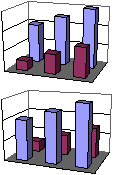
- Click a data series in the chart you want to change.
To change the plotting order of data series in a surface chart, click a legend key.
- On the Format menu, click Selected Data Series or Selected Legend Key, and then click the Series Order tab.
- In the Series order box, click the series you want to move.
- To place the series in the order you want, click Move Up or Move Down.