- Click the chart.
- On the Chart menu, click Source Data, and then click the Data Range tab.
- Click Series in rows or Series in columns.
When the range of values for different data series in a 2-D chart varies widely, or when you have mixed types of data (such as price and volume), you can plot one or more data series on a secondary value (y) axis. The scale of the secondary axis reflects the values for the associated series.
- Click the data series you want to plot along a secondary value axis.
- On the Format menu, click Selected Data Series, and then click the Axis tab.
- Click Secondary axis.
 Reverse the plotting order of categories, values, or series
Reverse the plotting order of categories, values, or series
You can reverse the plotting order of categories or values for most charts, as well as of data series for 3-D charts with a third axis. You cannot reverse the plotting order of values in a radar chart.
- Click the axis for the categories, values, or series whose plotting order you want to change.
- On the Format menu, click Selected Axis, and then click the Scale tab.
- To reverse the plotting order, do one of the following:
- For categories, select the Categories in reverse order check box.
-
For values, select the Values in reverse order check box.
-
For series in 3-D charts, select the Series in reverse order check box.
 Control the way empty cells are plotted in a chart
Control the way empty cells are plotted in a chart
- Click the chart.
- On the Tools menu, click Options, and then click the Chart tab.
- Under Plot empty cells as, click the option you want.
 Change the points plotted in a pie-of-pie or bar-of-pie chart
Change the points plotted in a pie-of-pie or bar-of-pie chart
- Click a slice in the pie chart you want to change.
- On the Format menu, click Selected Data Point, and then click the Options tab.
- Select the options you want.
You can also change which slices appear in the pie-of-pie or bar-of-pie chart by dragging. Click a slice or bar segment on the main chart, and then drag it to the pie-of-pie or bar-of-pie chart, or vice versa.
 Change the plotting order of data series
Change the plotting order of data series
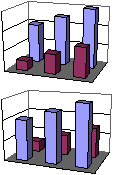
- Click a data series in the chart you want to change.
To change the plotting order of data series in a surface chart, click a legend key.
- On the Format menu, click Selected Data Series or Selected Legend Key, and then click the Series Order tab.
- In the Series order box, click the series you want to move.
- To place the series in the order you want, click Move Up or Move Down.