Returns the test for independence. CHITEST returns the value from the chi-squared (c2) distribution for the statistic and the appropriate degrees of freedom. You can use c2 tests to determine whether hypothesized results are verified by an experiment.
Syntax
CHITEST(actual_range,expected_range)
Actual_range is the range of data that contains observations to test against expected values.
Expected_range is the range of data that contains the ratio of the product of row totals and column totals to the grand total.
Remarks
- If actual_range and expected_range have a different number of data points, CHITEST returns the #N/A error value.
- The c2 test first calculates a c2 statistic using the formula:
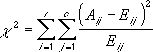
where:
Aij = actual frequency in the i-th row, j-th column
Eij = expected frequency in the i-th row, j-th column
r = number or rows
c = number of columns
-
A low value of c2is an indicator of independence. As can be seen from the formula, c2is always positive or 0, and is 0 only if Aij = Eij for every i,j.
-
CHITEST returns the probability that a value of the c2 statistic at least as high as the value calculated by the above formula could have happened by chance under the assumption of independence. In computing this probability, CHITEST uses thec2 distribution with an appropriate number of degrees of freedom, df. If r > 1 and c > 1, then df = (r - 1)(c - 1). If r = 1 and c > 1, then df = c - 1 or if r > 1 and c = 1, then df = r - 1. r = c= 1 is not allowed and #N/A is returned.
-
Use of CHITEST is most appropriate when Eij’s are not too small. Some statisticians suggest that each Eij should be greater than or equal to 5.
Example
The example may be easier to understand if you copy it to a blank worksheet.
- Create a blank workbook or worksheet.
- Select the example in the Help topic. Do not select the row or column headers.

Selecting an example from Help
- Press CTRL+C.
- In the worksheet, select cell A1, and press CTRL+V.
- To switch between viewing the results and viewing the formulas that return the results, press CTRL+` (grave accent), or on the Tools menu, point to Formula Auditing, and then click Formula Auditing Mode.
|
|
 How?
How?