View two parts of a sheet by splitting or freezing panes
Split panes
- At the top of the vertical scroll bar or at the right end of the horizontal scroll bar, point to the split box.

- When the pointer changes to a split pointer
 , drag the split box down or to the left to the position you want.
, drag the split box down or to the left to the position you want.
Freeze panes
Freezing panes allows you to select data that remains visible when scrolling in a sheet. For example, keeping row and column labels visible as you scroll.
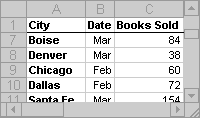
- To freeze a pane, do one of the following:
The top horizontal pane Select the row below where you want the split to appear.
The left vertical pane Select the column to the right of where you want the split to appear.
Both the upper and left panes Click the cell below and to the right of where you want the split to appear.
- On the Window menu, click Freeze Panes.
