Use smart tags
You can use smart tags to perform actions in Microsoft Excel that you'd usually open other programs to perform. For example, if you type a U.S. financial symbol such as MSFT in a cell, the Smart Tag Actions button provides a list of smart tag actions you can perform. The purple triangle in the corner of a worksheet cell indicates smart tags.
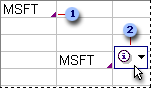
 Smart tag indicators
Smart tag indicators
 Smart Tag Actions button
Smart Tag Actions button
- Make sure smart tags are turned on.
- On the Tools menu, click AutoCorrect options.
- Click the Smart Tags tab, and select the Label data with smart tags check box.
- Move the insertion point over the purple triangle in a cell until Smart Tag Actions
 appears.
appears. - Click the arrow next to Smart Tag Actions
 to see the actions you can perform, and then select an action.
to see the actions you can perform, and then select an action.

 How?
How?