Watch a formula and its result
Watch cells and their formulas on the Watch Window toolbar, even when the cells are out of view.
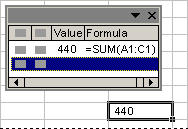
Watch Window toolbar
- Select the cells you want to watch.
To select all cells on a worksheet with formulas, click Go To on the Edit menu, click Special, and then click Formulas.
- On the Tools menu, point to Formula Auditing menu, and then click Show Watch Window.
- Click Add Watch
 .
. - Click Add.
- Move the Watch Window toolbar to the top, bottom, left, or right side of the window.
- To change the width of a column, drag the boundary on the right side of the column heading.
- To display the cell that an entry in Watch Window toolbar refers to, double-click the entry.
Note Cells that have links to other workbooks are displayed in the Watch Window toolbar only when the other workbook is open.
