Returns the hypergeometric distribution. HYPGEOMDIST returns the probability of a given number of sample successes, given the sample size, population successes, and population size. Use HYPGEOMDIST for problems with a finite population, where each observation is either a success or a failure, and where each subset of a given size is chosen with equal likelihood.
Syntax
HYPGEOMDIST(sample_s,number_sample,population_s,number_population)
Sample_s is the number of successes in the sample.
Number_sample is the size of the sample.
Population_s is the number of successes in the population.
Number_population is the population size.
Remarks
- All arguments are truncated to integers.
- If any argument is nonnumeric, HYPGEOMDIST returns the #VALUE! error value.
- If sample_s < 0 or sample_s is greater than the lesser of number_sample or population_s, HYPGEOMDIST returns the #NUM! error value.
- If sample_s is less than the larger of 0 or (number_sample - number_population + population_s), HYPGEOMDIST returns the #NUM! error value.
- If number_sample < 0 or number_sample > number_population, HYPGEOMDIST returns the #NUM! error value.
- If population_s < 0 or population_s > number_population, HYPGEOMDIST returns the #NUM! error value.
- If number_population < 0, HYPGEOMDIST returns the #NUM! error value.
- The equation for the hypergeometric distribution is:
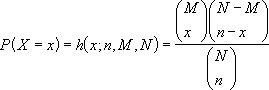
where:
x = sample_s
n = number_sample
M = population_s
N = number_population
HYPGEOMDIST is used in sampling without replacement from a finite population.
Example
A sampler of chocolates contains 20 pieces. Eight pieces are caramels, and the remaining 12 are nuts. If a person selects 4 pieces at random, the following function returns the probability that exactly 1 piece is a caramel.
The example may be easier to understand if you copy it to a blank worksheet.
- Create a blank workbook or worksheet.
- Select the example in the Help topic. Do not select the row or column headers.

Selecting an example from Help
- Press CTRL+C.
- In the worksheet, select cell A1, and press CTRL+V.
- To switch between viewing the results and viewing the formulas that return the results, press CTRL+` (grave accent), or on the Tools menu, point to Formula Auditing, and then click Formula Auditing Mode.
|
|
 How?
How?