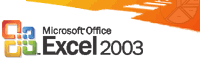
List functionality
In Microsoft Office Excel 2003, you can create lists in your worksheet to group and act upon related data. You can create a list on existing data or create a list from an empty range. When you specify a range as a list, you can easily manage and analyze the data independent of other data outside of the list. Additionally, information contained within a list can be shared with others through integration with Microsoft Windows SharePoint Services.
A new user interface and a corresponding set of functionality are exposed for ranges that are designated as a list.
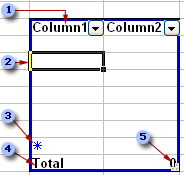
 Every column in the list has AutoFilter enabled by default in the header row which allows you to quickly filter or sort your data.
Every column in the list has AutoFilter enabled by default in the header row which allows you to quickly filter or sort your data.
 The dark blue list border clearly outlines the range of cells that compose your list.
The dark blue list border clearly outlines the range of cells that compose your list.
 The row in the list frame that contains an asterisk is called the insert row. Typing information in this row will automatically add data to the list.
The row in the list frame that contains an asterisk is called the insert row. Typing information in this row will automatically add data to the list.
 A total row can be added to your list. When you click on a cell within the total row, you can pick from a drop-down list of aggregate functions.
A total row can be added to your list. When you click on a cell within the total row, you can pick from a drop-down list of aggregate functions.
 You can modify the size of your list by dragging the resize handle found on the bottom right corner of the list border.
You can modify the size of your list by dragging the resize handle found on the bottom right corner of the list border.
Integration with Windows SharePoint Services
Excel lists allow you to collaborate the information contained within a list with seamless integration with Windows SharePoint Services. You can create a SharePoint list based on your Excel list on a SharePoint site by publishing the list. If you choose to link the list to the SharePoint site, any changes you make to the list in Excel will be reflected on the SharePoint site when you synchronize the list.
You can also use Excel to edit existing Windows SharePoint Services lists. You can modify the list offline and then synchronize your changes later to update the SharePoint list.