Web Part connections
By connecting Web Parts, you can synchronize their behavior and manage data in dynamic and interesting ways.
By using the Web Part Connections Wizard in Microsoft FrontPage, you can complete a Web Part connection between Web Parts on the same page or on two different pages in your site.
For example, you can connect a Web Part that displays employee data to a Web Part that displays images. Each time you select a row of data in the employee data Web Part that contains a column with a picture of that employee, you can see the picture displayed in the other Web Part.
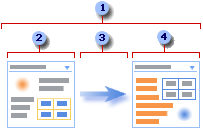
 A Web Part connection is a way to pass data from one Web Part to another Web Part and synchronize their behavior.
A Web Part connection is a way to pass data from one Web Part to another Web Part and synchronize their behavior.
 One Web Part provides the data.
One Web Part provides the data.
 Data can be lists, rows, cells, or parameter values.
Data can be lists, rows, cells, or parameter values.
 The other Web Part gets the data.
The other Web Part gets the data.
Decide what data sources you want to work with
In some cases, the data you want is in an application data source that is external to your site. By using the FrontPage Data Source Catalog, you can access a wide range of data sources, including desktop-based and server-based databases, Extensible Markup Language (XML) files, Web services, and SharePoint lists.
Types of Web Part connections
There are many ways to combine and connect Web Parts on a Web Part Page. Typically, you will make several of these Web Part connections on your Web Part Page. The following scenarios describe common types of data connections between Web Parts. Think of these scenarios as basic building blocks for Web Part connections.
You have a master list of data, and you need to display detailed information related to this master list.
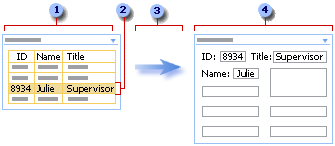
 Commonly accessed employee data, such as ID, name, and job title, is displayed in a Web Part.
Commonly accessed employee data, such as ID, name, and job title, is displayed in a Web Part.
 To look up employee details, you select a row.
To look up employee details, you select a row.
 The data in the row is passed to another Web Part.
The data in the row is passed to another Web Part.
 In the other Web Part, all the employee details are displayed in a form view.
In the other Web Part, all the employee details are displayed in a form view.
You have a summary list of data, and you need to display the detailed information that produces the summary data.
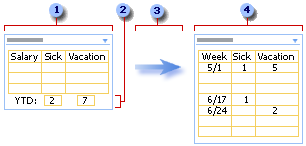
 Year-to-date compensation information is displayed in a Web Part.
Year-to-date compensation information is displayed in a Web Part.
 You select the the summary information about your accumulated vacation time and sick days.
You select the the summary information about your accumulated vacation time and sick days.
 The summary information is passed to another Web Part.
The summary information is passed to another Web Part.
 In the Web Part that displays weekly data, you verify the weeks when you recorded those days to refresh your memory or confirm their accuracy.
In the Web Part that displays weekly data, you verify the weeks when you recorded those days to refresh your memory or confirm their accuracy.
You display a list of data (the parent), and for each row there is one or more related rows (the children) that you want to display in another list.
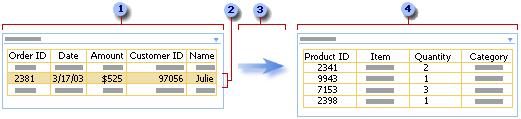
 A list of the most recent customer orders is displayed in a Web Part.
A list of the most recent customer orders is displayed in a Web Part.
 You click the row containing the order you want to examine.
You click the row containing the order you want to examine.
 The data from the row is passed to another Web Part.
The data from the row is passed to another Web Part.
 In the other Web Part, all the line items for that order are displayed.
In the other Web Part, all the line items for that order are displayed.
You want to enter data, such as search or filter criteria, in one Web Part to display results in another Web Part.
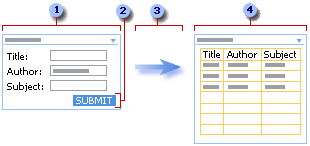
 In a Web Part, you enter book information, such as title, author, and subject, to try to find the book or set of books.
In a Web Part, you enter book information, such as title, author, and subject, to try to find the book or set of books.
 You click Submit.
You click Submit.
 The search criteria is passed to another Web Part.
The search criteria is passed to another Web Part.
 The other Web Part displays one or more books that match your search criteria.
The other Web Part displays one or more books that match your search criteria.
Although you can often calculate data inside a Web Part, sometimes you may want to combine two Web Parts to make your calculations more flexible.
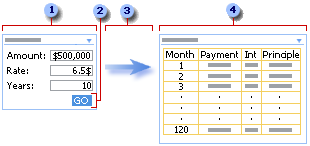
 You enter mortgage numbers into a Web Part.
You enter mortgage numbers into a Web Part.
 You click Go.
You click Go.
 The mortgage numbers are passed to another Web Part.
The mortgage numbers are passed to another Web Part.
 The other Web Part computes the mortgage and displays the monthly payment schedule.
The other Web Part computes the mortgage and displays the monthly payment schedule.
Viewing your data in several different ways can help you to understand implications, trends, and relationships. You can pass lists, rows, and cells (or fields and parameters) from one Web Part and display the data in an alternate view.
You want to display all company employees in a hierarchy chart.
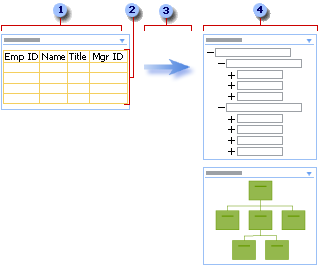
 The Web Part displays the employee ID, employee name, job title, and manager ID of everyone who works for your company.
The Web Part displays the employee ID, employee name, job title, and manager ID of everyone who works for your company.
 Because you are using all the data, no selection is required.
Because you are using all the data, no selection is required.
 The data is passed to another Web Part.
The data is passed to another Web Part.
 The other Web Part displays the working relationships between employees and can display alternate views of this hierarchy.
The other Web Part displays the working relationships between employees and can display alternate views of this hierarchy.
You want to view a row of demographic data in a chart, such as a pie chart or bar graph.
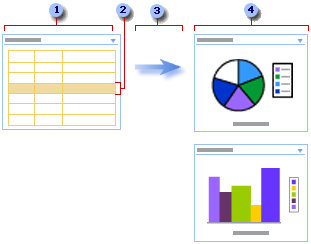
 A Web Part displays demographic data such as age, income, and heritage.
A Web Part displays demographic data such as age, income, and heritage.
 You select a row of demographic data.
You select a row of demographic data.
 The data is passed to another Web Part.
The data is passed to another Web Part.
 The other Web Part displays the row of data in a pie chart and alternatively a bar graph.
The other Web Part displays the row of data in a pie chart and alternatively a bar graph.
You want to track the overall progress of a fund-raising drive.
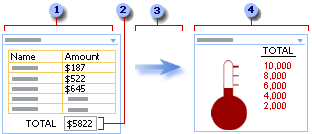
 In a Web Part, each member of a group enters the amount of money they have raised.
In a Web Part, each member of a group enters the amount of money they have raised.
 The current total is displayed in a total field.
The current total is displayed in a total field.
 The total field is passed to another Web Part.
The total field is passed to another Web Part.
 You check your group's overall progress in the other Web Part.
You check your group's overall progress in the other Web Part.
You want to augment basic data about people and places to make it more interesting, appealing, and useful.
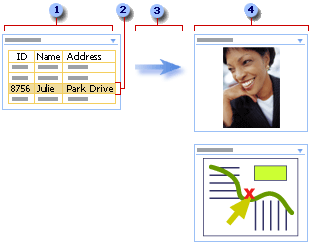
 A Web Part displays information you need to keep track of business associates, such as name, address, and perhaps a photo.
A Web Part displays information you need to keep track of business associates, such as name, address, and perhaps a photo.
 You select a contact.
You select a contact.
 A row of data is passed to another Web Part.
A row of data is passed to another Web Part.
 You see a photo of the contact displayed in another Web Part and locate their business address in a Web Part that shows a map.
You see a photo of the contact displayed in another Web Part and locate their business address in a Web Part that shows a map.

 Master/Detail
Master/Detail