You can create more cells in your table by splitting one cell into two or more cells. You can also merge adjacent cells into one cell.
Once you have all the rows and columns you need in your table, you can set the row heights and column widths the way you want them.
You can define the row heights and column widths to be a percentage of the overall table size, a specific size in pixels, or set all rows and columns to be spaced uniformly.
You can copy content from one cell to cells in adjacent rows or columns in your table without having to cut and paste each time. For example, to copy the contents of a cell in the first row of a table, you can select that cell and drag across all the adjacent cells in the same row and then click a Fill command.
You can control how your table appears on the page by setting the table alignment
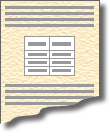
You can also control the height and width of the table by entering pixel and percentage values. For example, you can set the width of the table to 80 percent of the overall page width (or frame width, if the table is in a frame). If a site visitor resizes the browser window, the page size and table change accordingly. On pages that include a table and text, you can also specify whether you want text to flow around the sides of the table.
By specifying the way text appears inside each cell, you can control how much space there is between the border and text of a cell, and you can set the horizontal and vertical alignment of text. In addition, table text can be formatted like any other text
You can customize the way borders appear in your tables. For example, you could change the thickness of the outer border of a table, set the border color for the whole table, or set a different border color for individual cells. You can choose one color for the border or, if you prefer a three-dimensional look, you can choose two colors
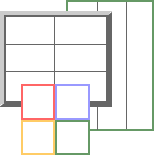
You can choose background colors and pictures for your tables. Background colors can be used to shade specific columns or rows to add emphasis. You can use background pictures to add visual appeal to your tables.
You can set background colors and pictures for certain cells, or you can set them for the whole table.
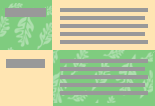
You can add a caption above a table as a title, or below a table to summarize its content for site visitors. You can also format the caption text.
To emphasize certain cells in your table, you can specify them as table headers. For example, in the table below, the first row and first column contain labels. They are formatted as table headers so that they stand out from the rest of the table. By default, a table header is formatted as bold text. However, you can modify the table header style and define additional properties for your table headers, such as shading.
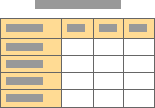
Note You can also create visually-structured Web pages by adding a layout table from a list of predesigned layouts in the Layout Tables and Cells task pane, or you can draw a layout to meet your customized needs.
 Copy and paste content
Copy and paste content